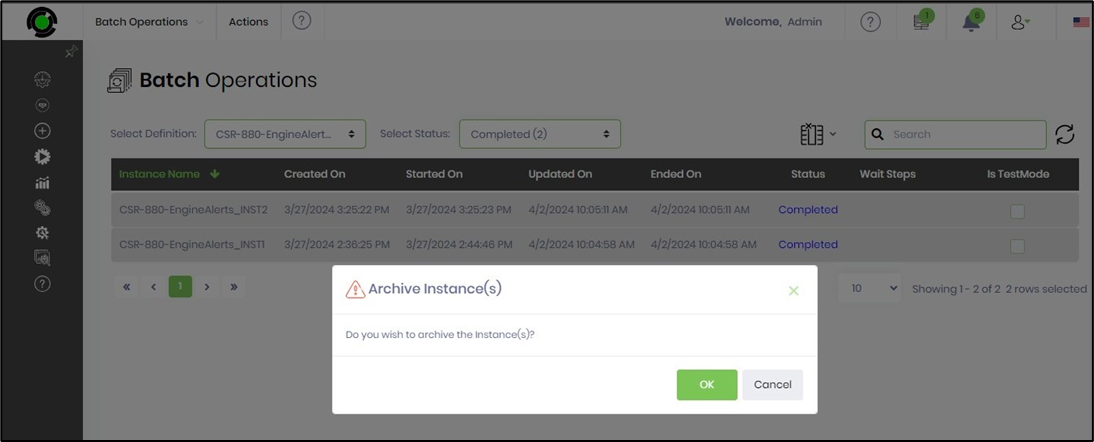This function performs batch operations on multiple process instances of a definition.
On the Process Instances page, navigate to the Utils - Batch Operations menu option.
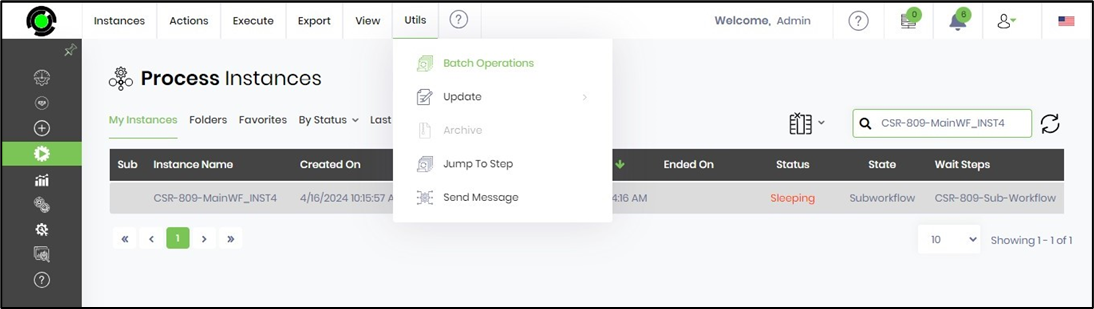
The Batch Operations is rendered on a new page. Select the process definition from the drop-down list. Select from the available status from the drop-down list. The process instances are listed in the table below.

Select one of the process instances from the list or use the Actions - Select - All menu option to include the entire list.
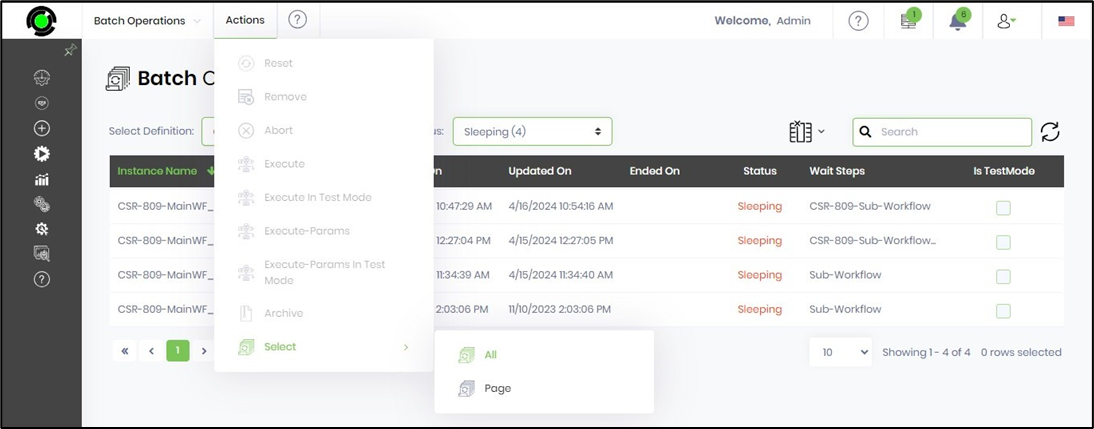
Now, you can just navigate to the Action menu. The following batch operations can be performed on the selection list.

Reset process instances
The process instance in Sleeping / Completed / Abort / Error status can be reset.
On the Batch Operations page, select the process instance from the list and click on the Actions—Reset menu option. Click OK to confirm. The process instance(s) are reset in the background and removed from the list upon completion.

Remove process instances
On the Batch Operations page, select the process instance from the list and click on the Actions - Remove menu option. Click OK to confirm. The chosen process instance(s) are removed permanently.
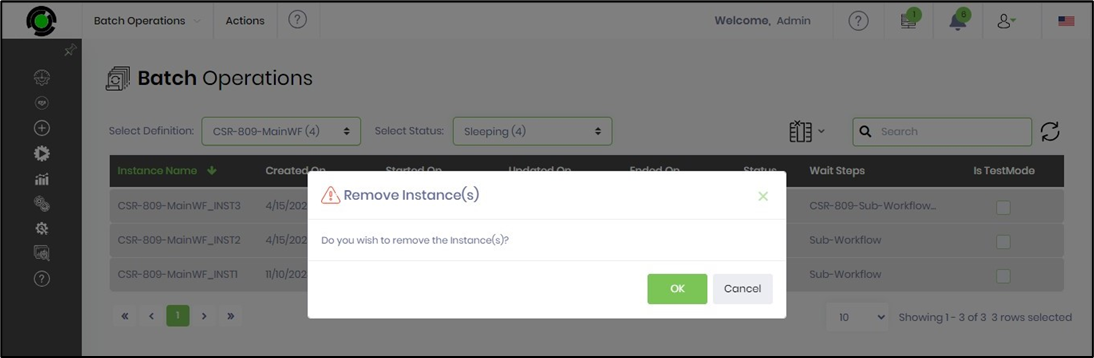
Abort process instances
Select the process instance from the list on the Batch Operations page and click on the Actions - Abort menu option. Click OK to confirm. The chosen process instance(s) are aborted.
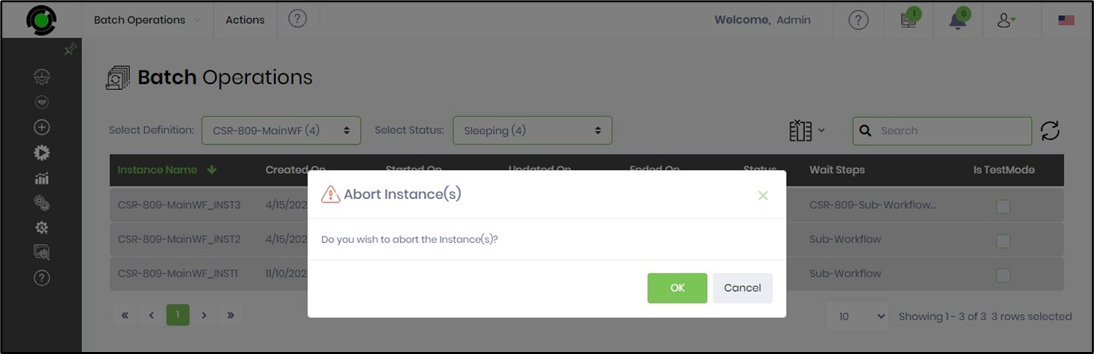
Execute process instances
Select the process instance from the list on the Batch Operations page and click on the Actions - Execute menu option. Click OK to confirm. The chosen process instance(s) are executed as a batch.
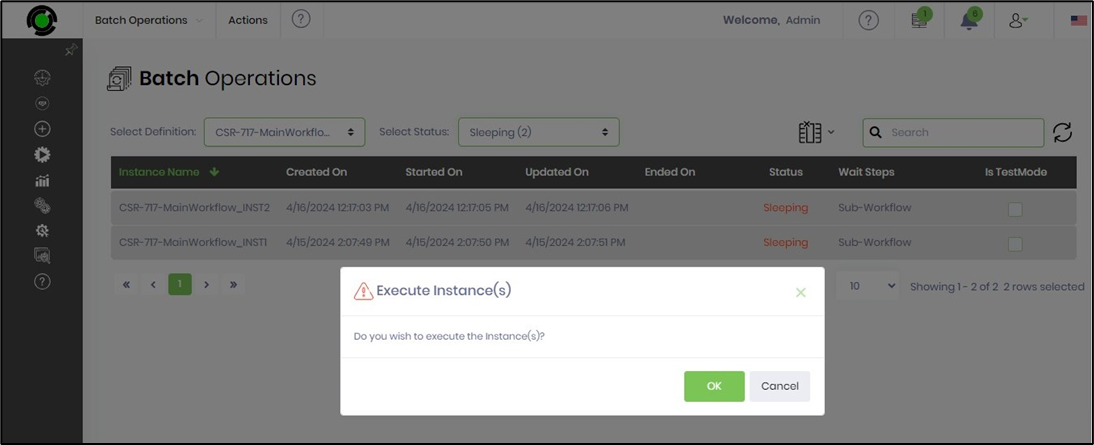
Execute process instances in Test Mode.
Select the process instance from the list on the Batch Operations page and click on the Actions - Execute in Test Mode menu option. Click OK to confirm. Select the user from the drop-down list. Click on the Execute button. The selected process instance(s) are executed as the specified user. All emails are directed to this test user during execution.
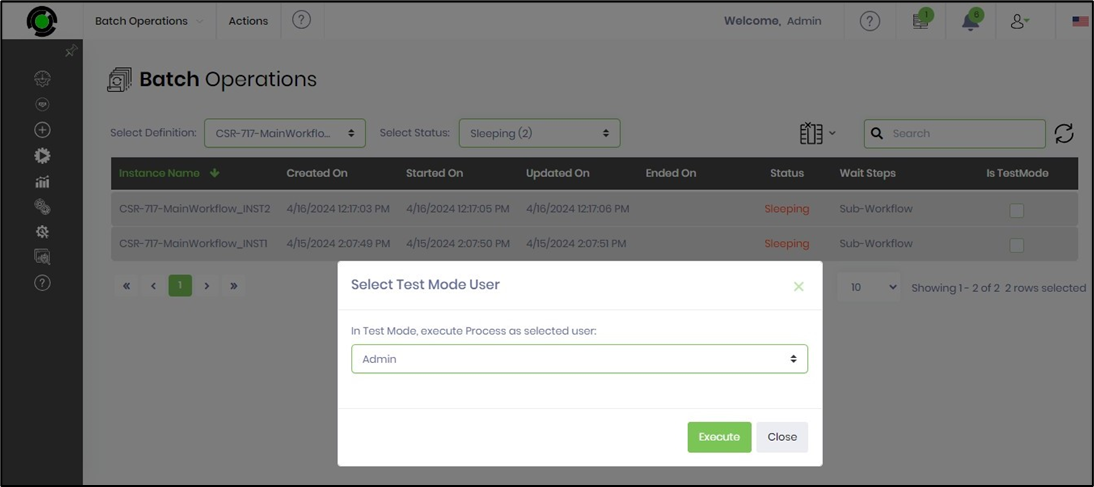
Execute process instances with Params.
On the Batch Operations page, select the process instance from the list and click on the Actions—Execute—Params menu option. Click OK to confirm. The selected process instance(s) are executed with previously known parameters.
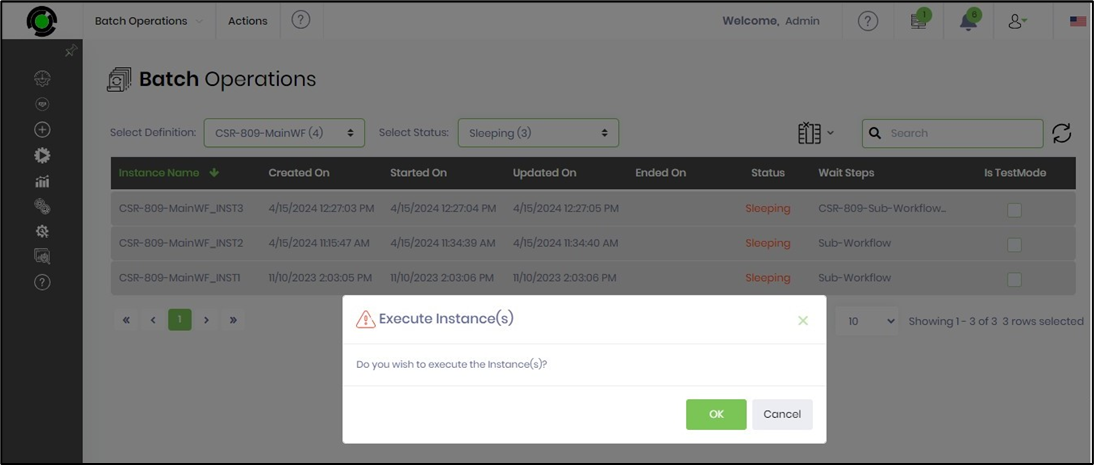
Navigate to the Process Instance page to execute the process instance with parameters. Select the process instance from the list and click on the Execute - With Params menu option.

The Execute With Params page displays more configuration options. Select the user from the drop-down list to execute this instance as that user. Select the priority between High / Medium / Low. Provide the values to the globals and variables as shown below. Click on the Execute or Execute in Test Mode button. The process instance is executed with the parameter values.
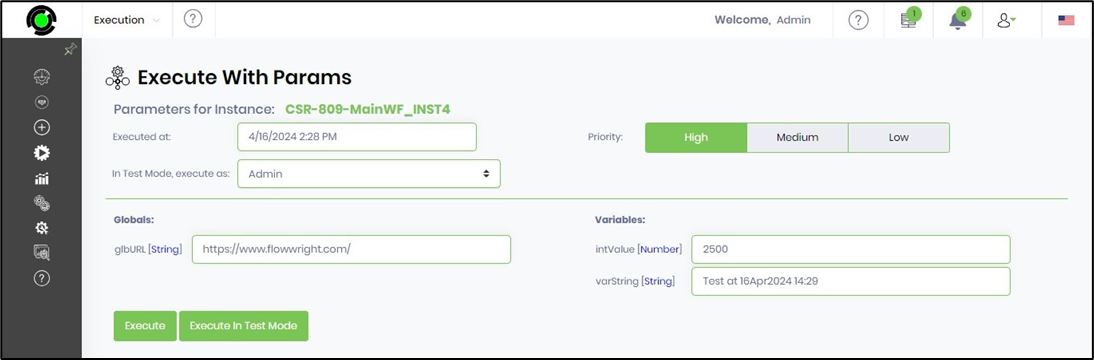
Archive process instances
On the Batch Operations page, select the process instance from the list and click on the Actions—Archive menu option. Click OK to confirm. The selected process instance(s) are archived as a batch. To view the list, navigate to the Administration—Archive menu page.