Description:
This step renames an existing file in the Box.
Inputs
- selOAuthProvider - Select OAuth provider
- filePath - Path/FileID of the file to be renamed
- renamedTo - Rename file to
- resultJson - Variable to store the result
Returns
- True – step executed successfully
- False – step failed to execute
Usage:
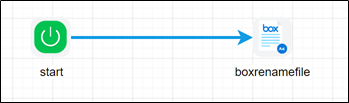
To use this step, you must configure Dropbox in FlowWright application. Navigate to Integrate - Connections - oAuth page to create a new oAuth source.
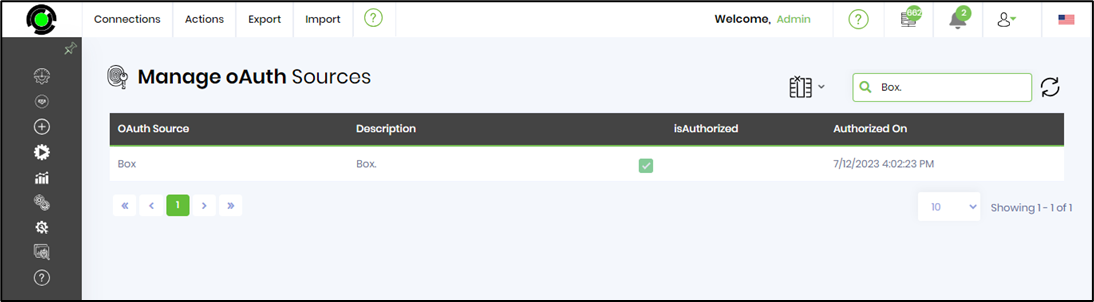
A sample oAuth configuration is shown as reference here.

Example:
Let’s build and execute the “BoxRenameFileDef” example.
- Create a new definition called “BoxRenameFileDef”
- Select the definition and click the “design” button
- Drag a “BoxRenameFile” step to the canvas
- Connect the dots between the start and “BoxRenameFile” step
- Define a variable/global to store the result after execution
- Click on the "BoxRenameFile" step to configure its "Settings" properties. Provide a name to the step. Select the “Box” oAuth connection provider. Provide the source file name. Provide the new file name. Provide a variable/global to store the result after execution.
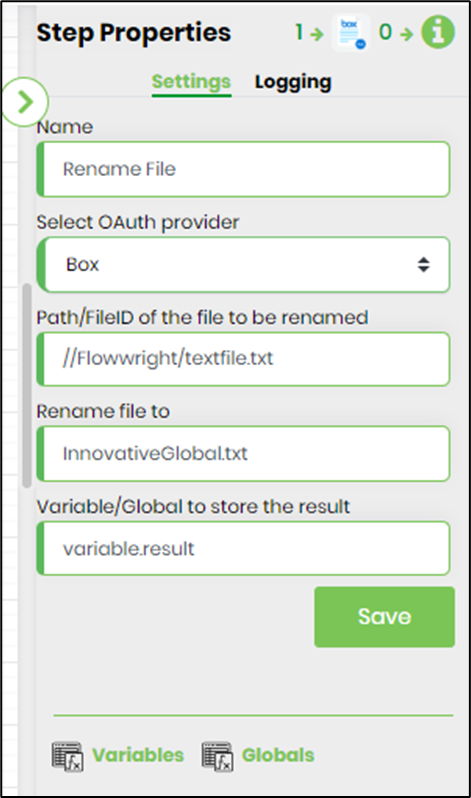
- The “Logging” setting configuration is necessary for documentation and also measure the workflow progress and the percent complete. This is acheived by configuring the step state and percent fields individually as shown in the images below. Configure the “Logging” using the following properties.
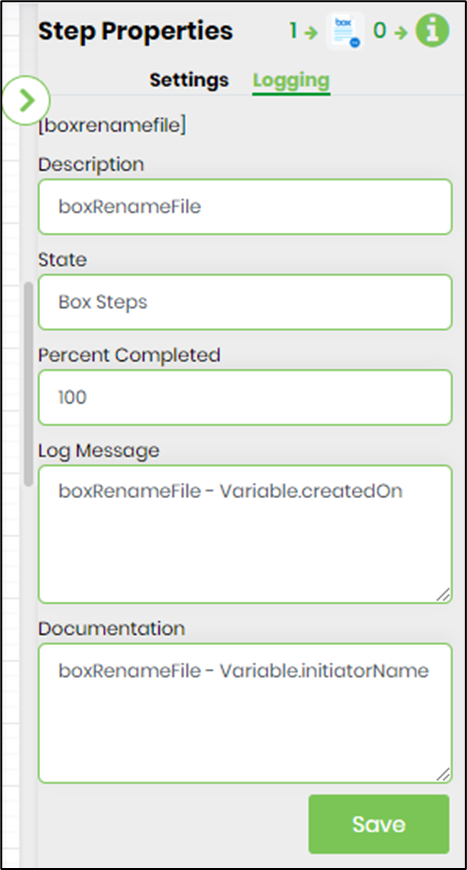
- Save the process definition, create a new process instance and execute. Render the process instance. Click on the process step to view the properties. The step should rename existing file in the box.