ChangeUserPassword Step
Description:
Changes the user’s password.
Inputs
- workflowUserID – user id of the user
- password – new password for the user
Returns
- True – step executed successfully
- False – step failed to execute
Usage:
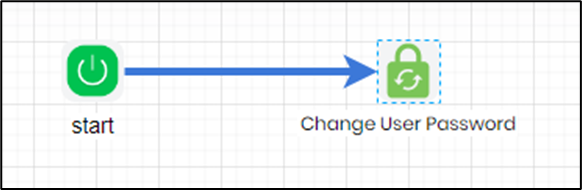
Example:
Let’s build and execute the changeUserPassword example.
- Create a new process definition
- Drag a "changeUserPassword" step from the toolbox
- Connect the dots between the start and “changeUserPassword” step
- Provide a name for the step. Provide the user's GUID value (fetch from User management page). Provide the new password and this is encrypted while storing in the database.
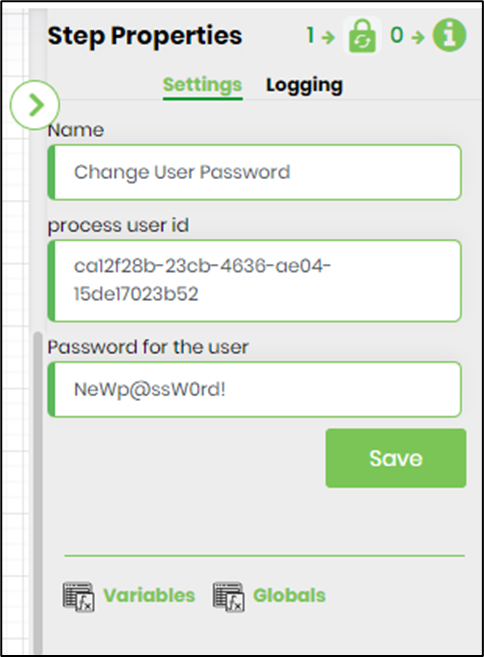
- The “Logging” setting configuration is necessary for documentation and also measure the workflow progress and the percent complete. This is acheived by configuring the step state and percent fields individually as shown in the images below. Configure the “Logging” using the following properties.

- Save the process definition, create a new process instance and execute. Render the process instance. Click on the process step to view the properties. The step should change the user's password as configured.