Description:
Use this widget to clear the user's input from the form during execution.
Inputs
- Button Type - Warning (by default)
- ID/Name - Name of widget generated by FlowWright (read-only field)
- Button label - Provide the name for the button label
- Hide - Select checkbox to Hide (tick mark)
- Read Only - Select checkbox to Read-Only (tick mark)
- Save - Save the input values
- Delete - Remove this form widget from the designer page
- Close - Close the input popup window
Design:
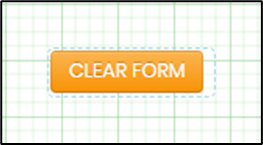
Example:
Let’s build and execute the ClearFormDef example.
- Create a new form definition called “ClearFormDef ”
- Select the Open Designer checkbox and click the “Create” button
- Drag a Label, Textbox, ClearForm, and Submit button to the canvas. Arrange the controls inside the table grid as follows.
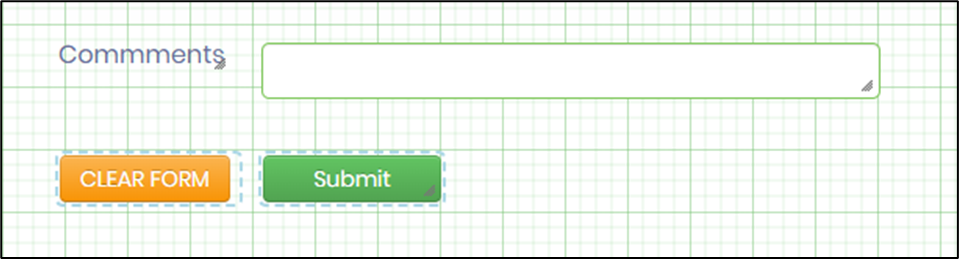
- Double-click on the widget to configure the inputs as shown in the below graphic. Navigate to Settings tab. Provide information for the button label. Select checkbox to hide this button during run time. Select checkbox to make this read-only button during run time.

- Double-click on the widget to configure the inputs as shown in the below graphic. Navigate to "Styling" tab. Configure the input as shown below. The CSS style scripts are used to enhance the UI. This tab setup is optional.

- Click on Save and navigate to “Other” tab. The tool tip information is included here. This tab setup is optional.
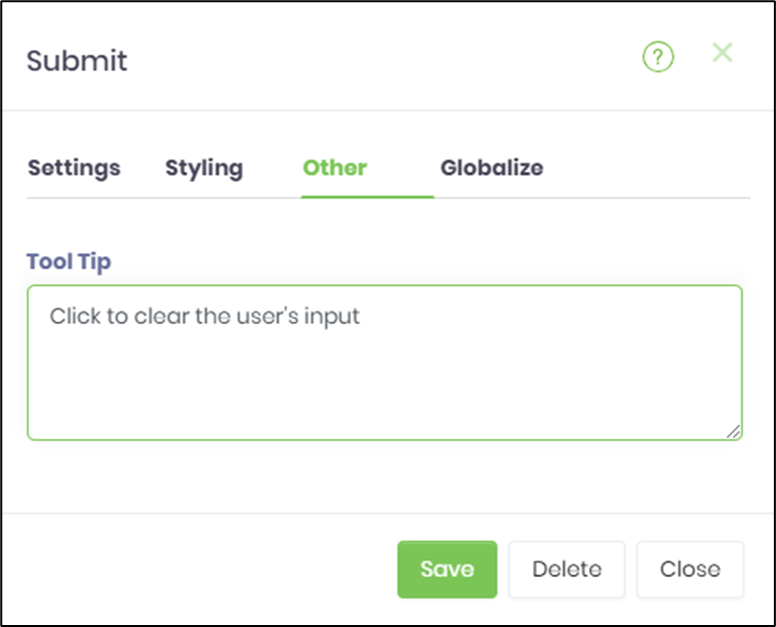
- Click on Save and navigate to “Globalize” tab. Click on “Auto Translate” drop down. Select the language choice. Click on Translate. This tab setup is optional.

- Save the change. Navigate to Run - Form Instances - Create form instance for the above form definition and Edit.
- The form is rendered in new tab as follows. Provide some information for the textbox. Click on “Clear Form” button.

- The user's input is cleared from the form.