Description:
Completes the selected step.
Inputs
- completeStepID – Select step to complete
- retValue – variable or global to hold the result
Returns
- True – step executed successfully
- False – step failed to execute
Usage:
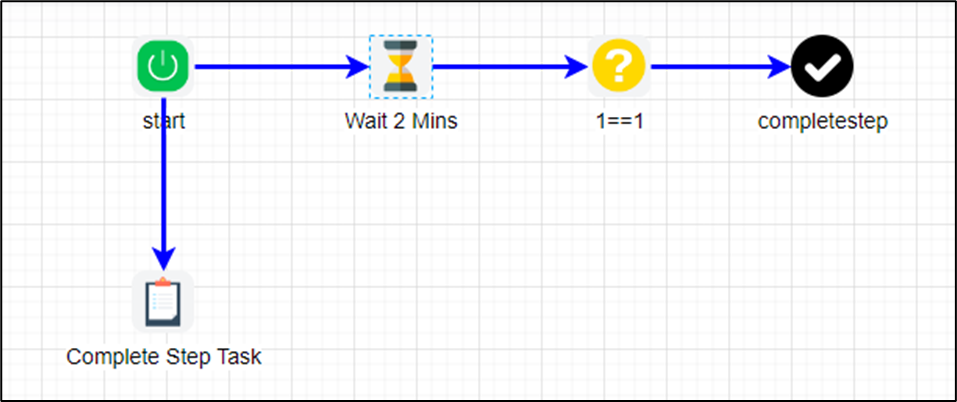
Example:
Let’s build and execute the CompleteStepDef example.
- Create a new definition called “CompleteStepDef”
- Select the definition and click the “design” button
- Drag the above process steps from the toolbox
- Configure the steps as shown in the graphic above
- Define a variable/global to store the result after execution
- Click on the "Wait" step to configure its "Settings" properties. Provide a duration time value to wait. Select the type of wait from dropdown list (minutes, hours, days, months, years, seconds).
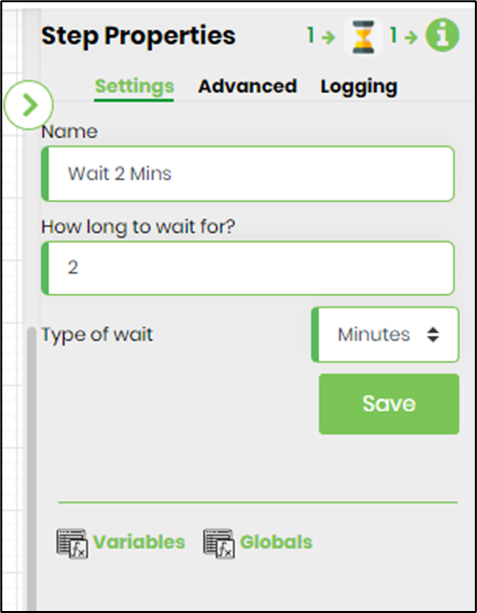
- Click on the "Decision" step to configure its "Settings" properties. For e.g. the input condition 1==1 returns True
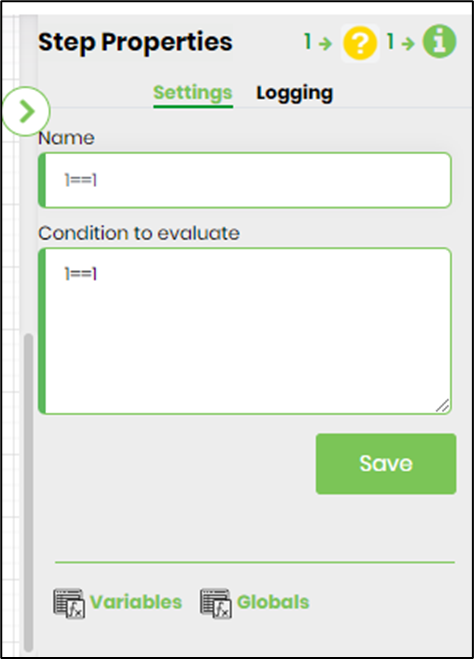
- Click on the "completeStep" step to configure its "Settings" properties. Provide a name for the step. Select the step from the dropdown list. All process steps connected in the workflow on the design canvas are listed alphabetically. Select the step from the dropdown list. In this configuration, the "CompleteStep" shall complete the Task after 2 mins when the process instance is executed. The step return value is stored in variable.returnValue.
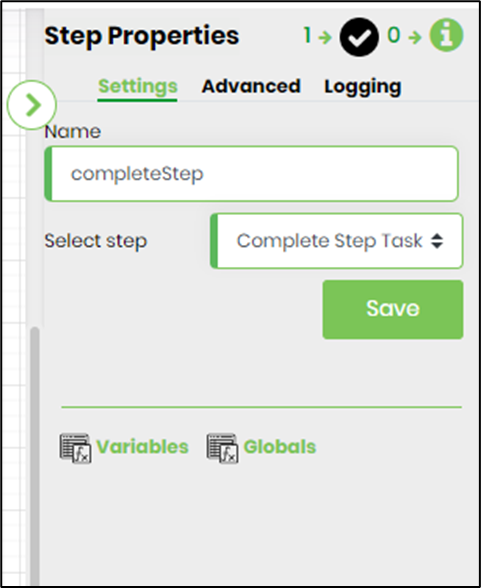
- Click on the "completeStep" step to configure its "Advanced" properties. Provide the variable/global reference to store the step return value.

- The “Logging” setting configuration is necessary for documentation and also measure the workflow progress and the percent complete. This is acheived by configuring the step state and percent fields individually as shown in the images below. Configure the “Logging” using the following properties.
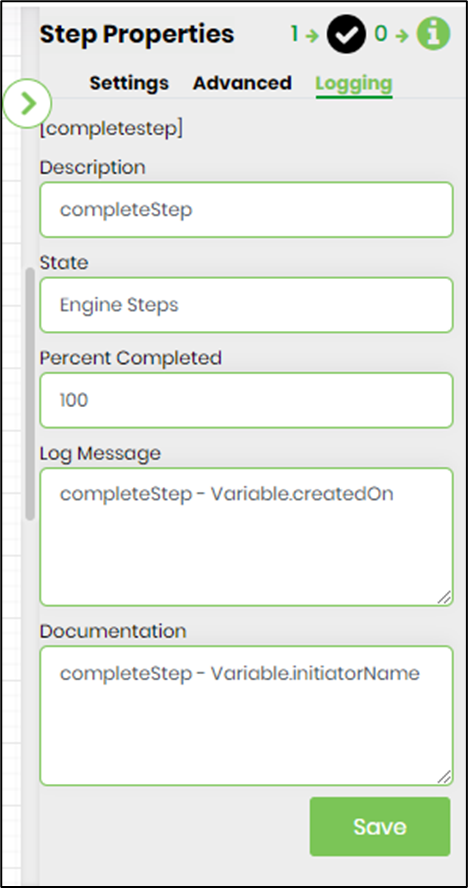
- Save the process definition. Create a new process instance and execute. The process step should complete the selected step, as configured.