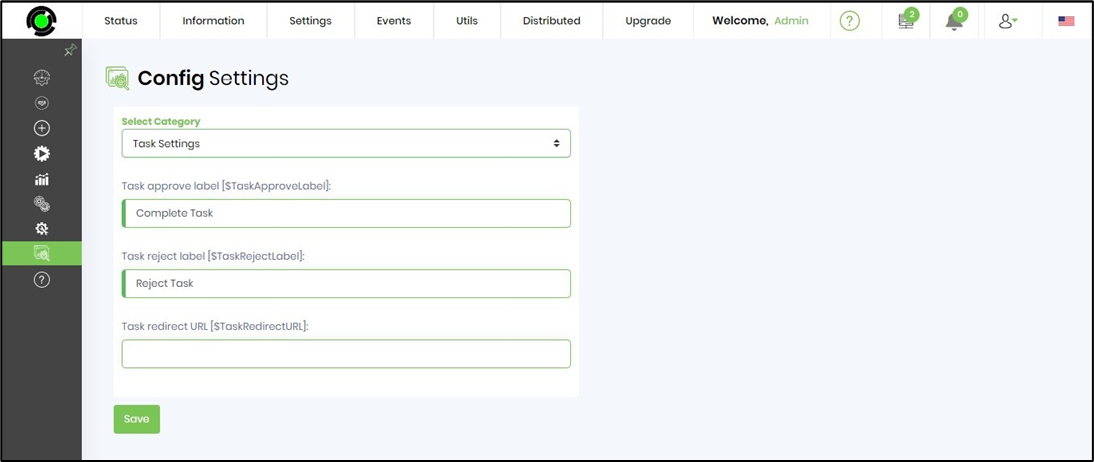FlowWright application have various configuration settings that are used by each category to function. Configuration settings are global application settings, grouped into logical categories. Configuration settings are read by the engines at start up time and every 5 minutes. Engines are able to auto configure them selves at runtime based on the configuration provided. You can view and modify these settings by navigating to Status → Settings → Configuration.
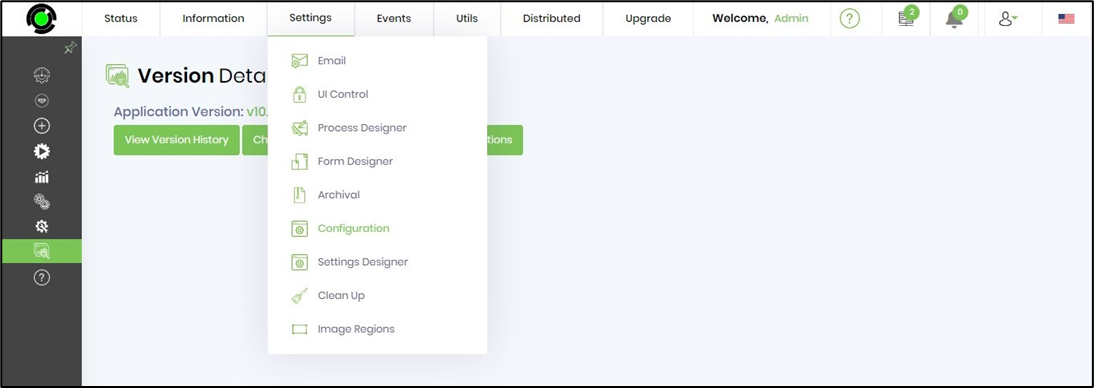
Navigate to Application Settings to view / change the configuration.
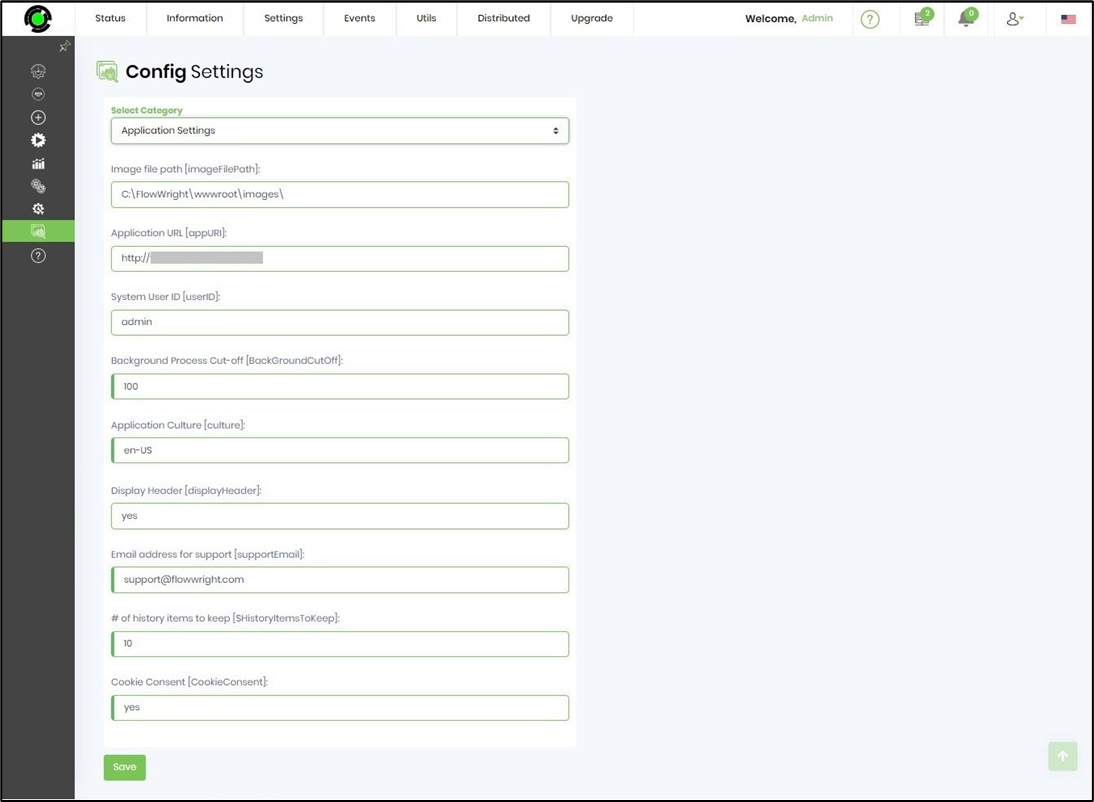
Active Directory Authentication
Navigate to Active Directory settings to view / change the configuration.
Provide the AD Domain information like below to enable authentication for users.
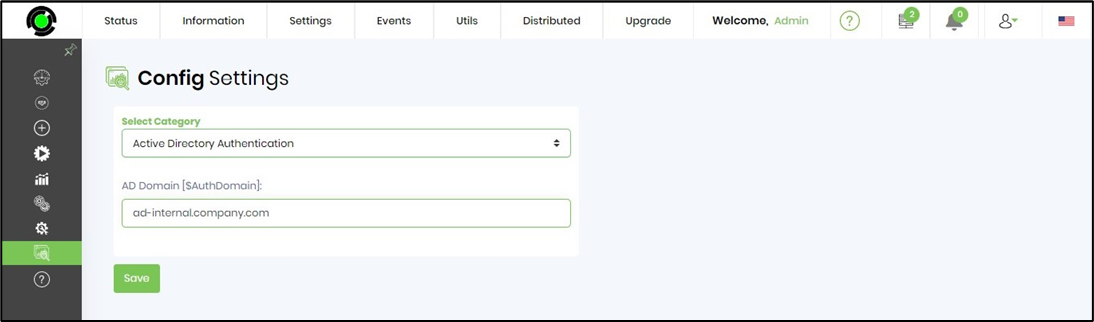
Application
Navigate to Application Settings to view / change the configuration.
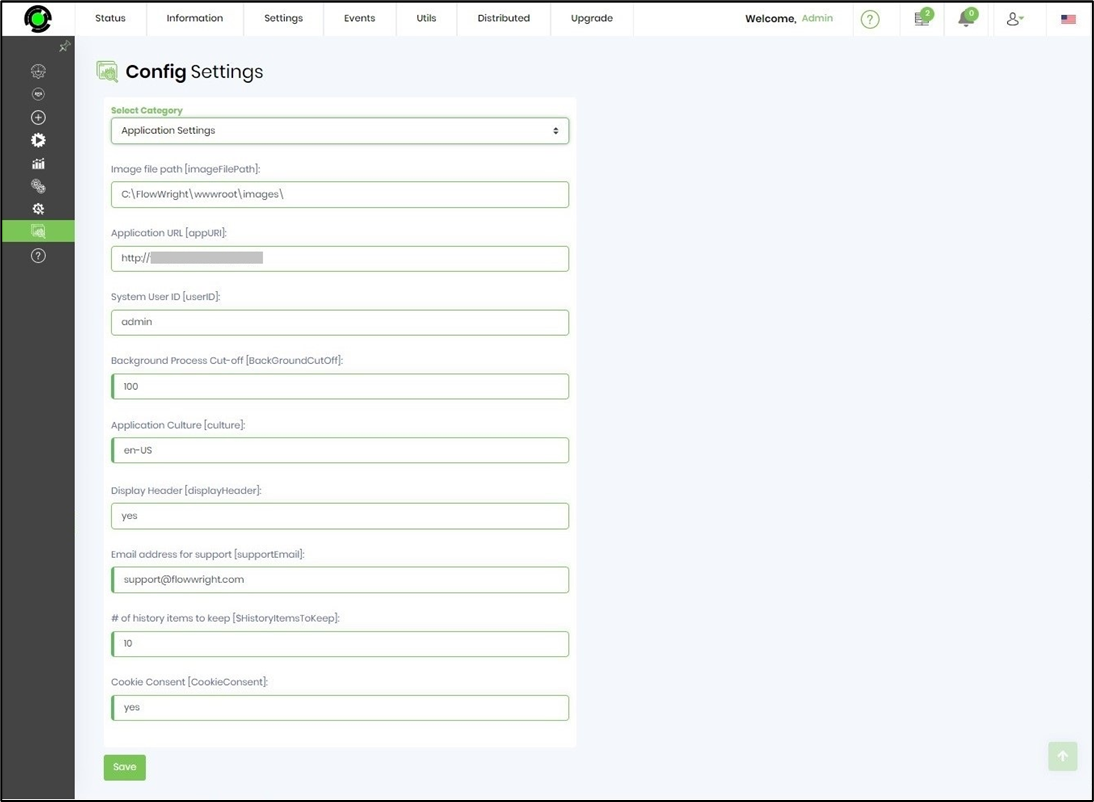
Image file path - the images used by the application are stored in the default path here
Application URL - the app url is available here
Background process cut off value - ensures processing tasks exceeding this value are run in the background with no user interaction
Cookie Consent (yes/no) - prompts user for cookie policy consent before using the application the first time
Azure ML
Navigate to Azure ML settings to view / change the configuration.
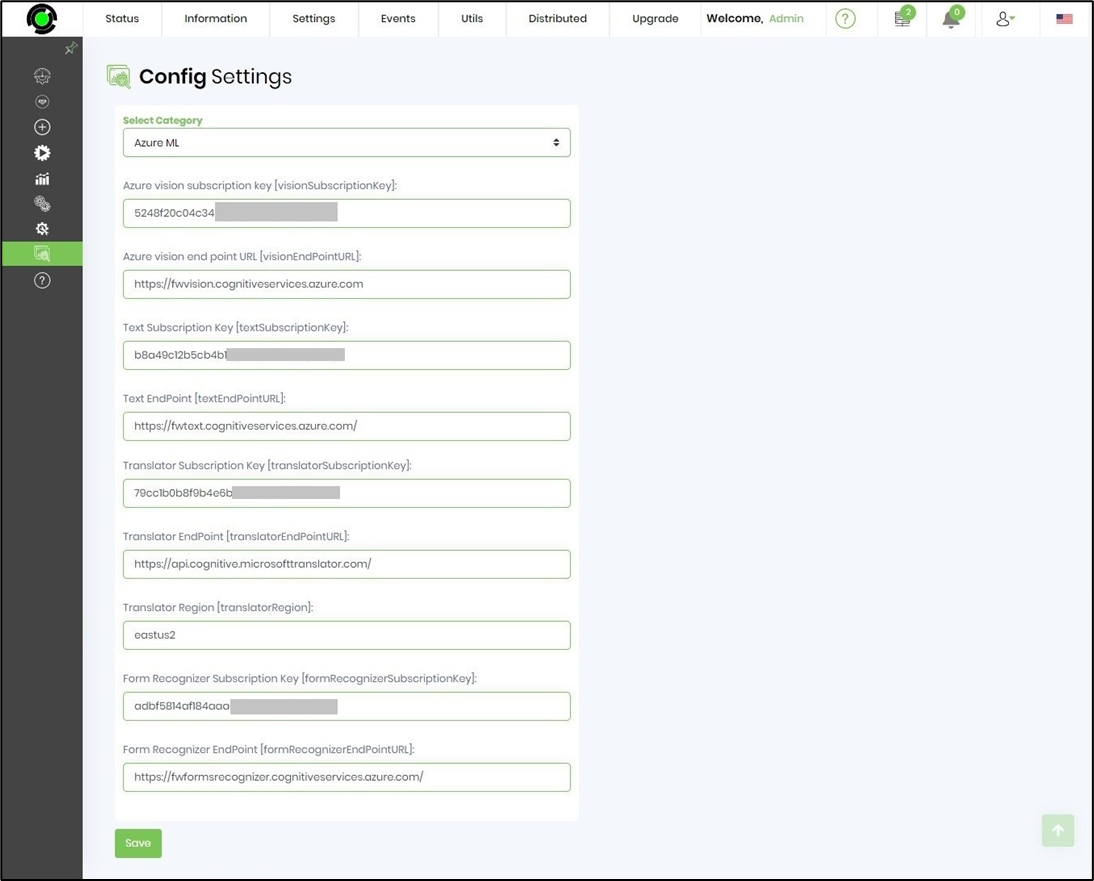
Delimeters
Navigate to Delimeters settings to view / change the configuration.
The delimeter character set (may be extended) not supported by the application can cause issues with the configuration settings.
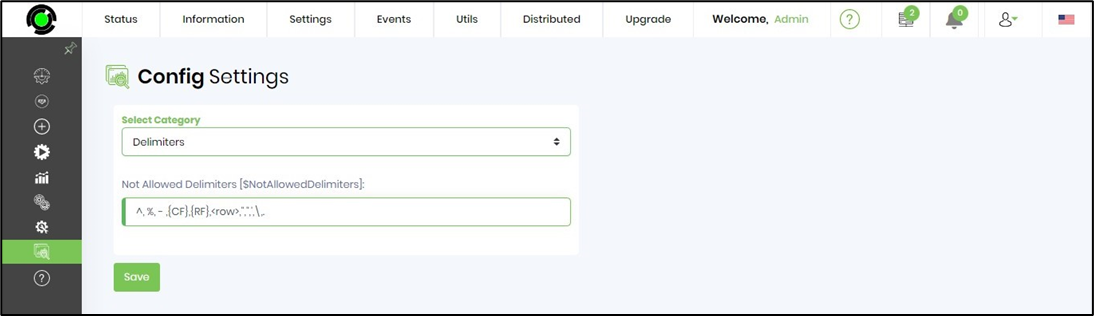
DFS Service Settings
Navigate to Distributed Environment to view / change the configuration.
DFS service synchronizes files across distributed servers using the following configuration within FlowWright.

Engine Logging Settings
Navigate to Engine Logging to view / change the configuration.
The application services logging priority may be configured to suit the requirements.
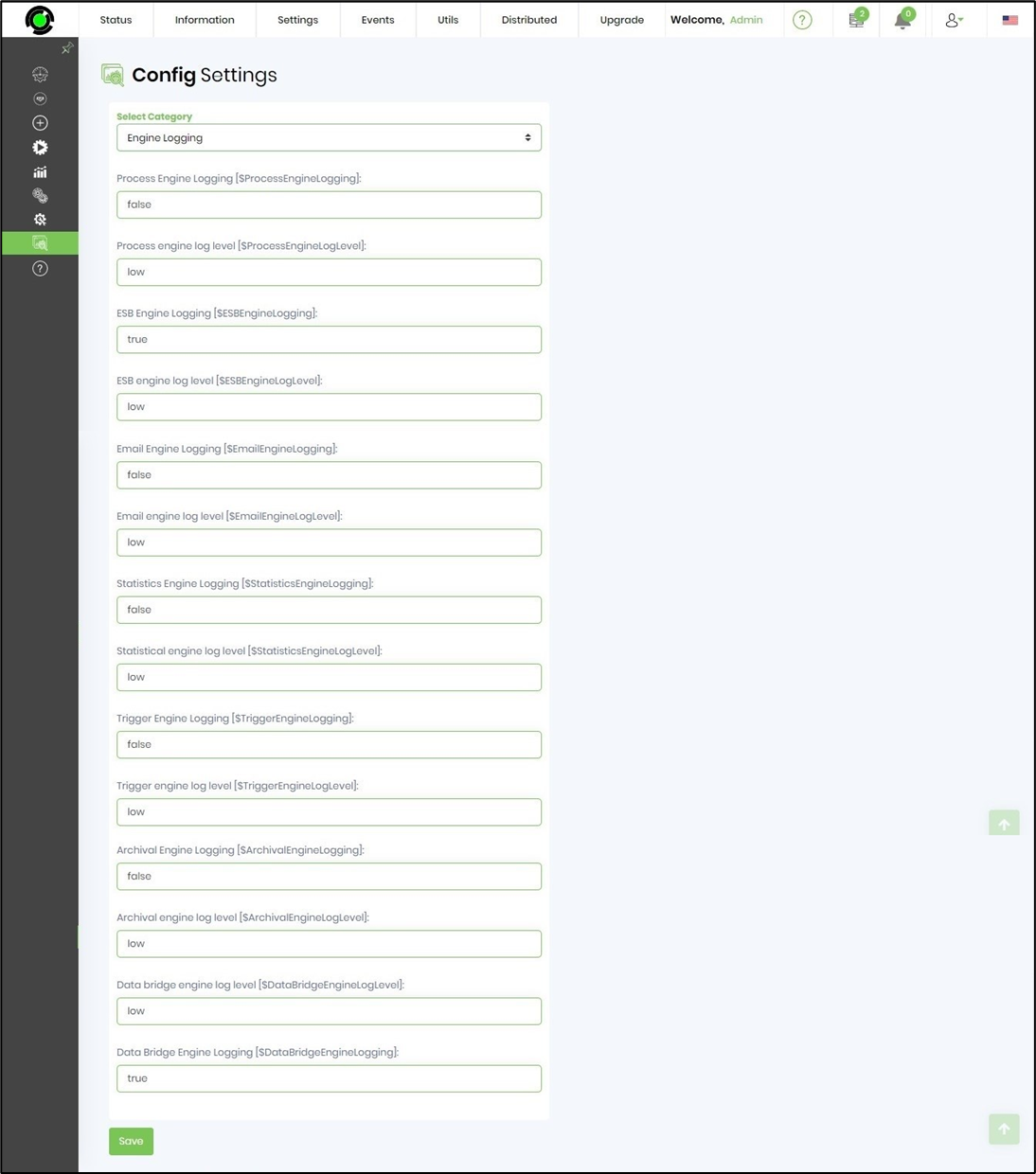
Engine Port Settings
Navigate to Engine Ports to view / change the configuration.
The following port numbers are used for communication by the application services. These port numbers may be reconfigured to suit the environment and security requirements.
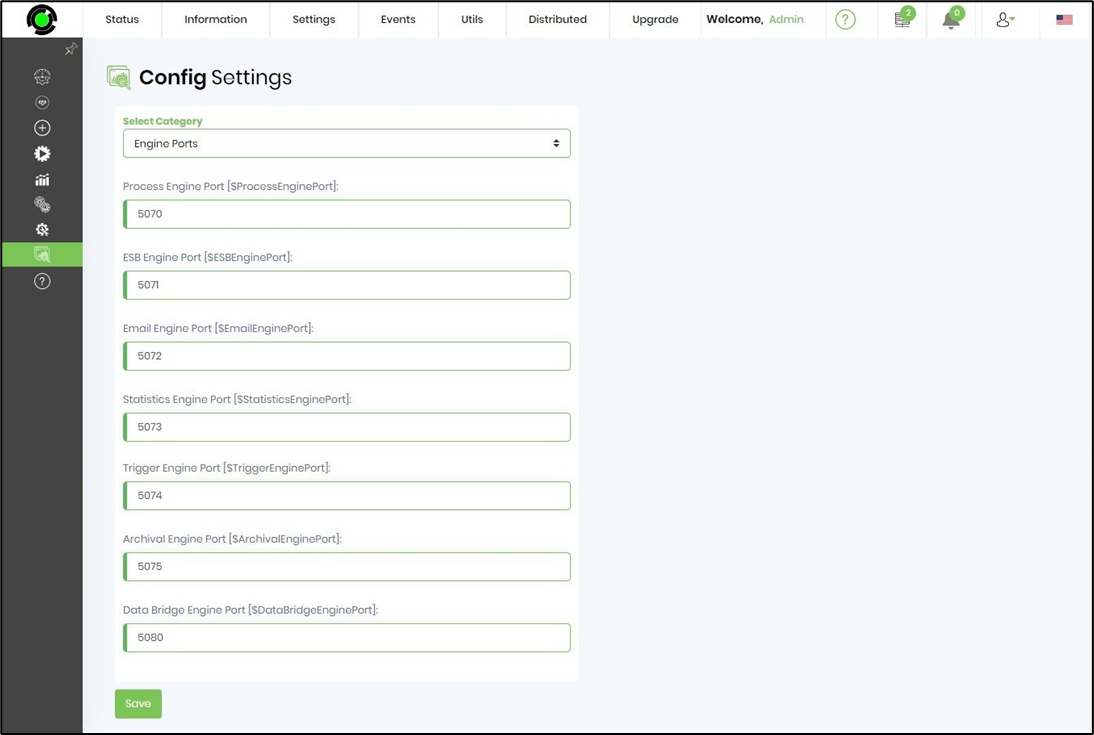
Workflow Engine Service
Navigate to Engine Settings to view / change the configuration.
All date/times are stored within the database as UTC and displayed based on local timezone of the user.
Note: Engine runtime data are in ISO + UTC format.
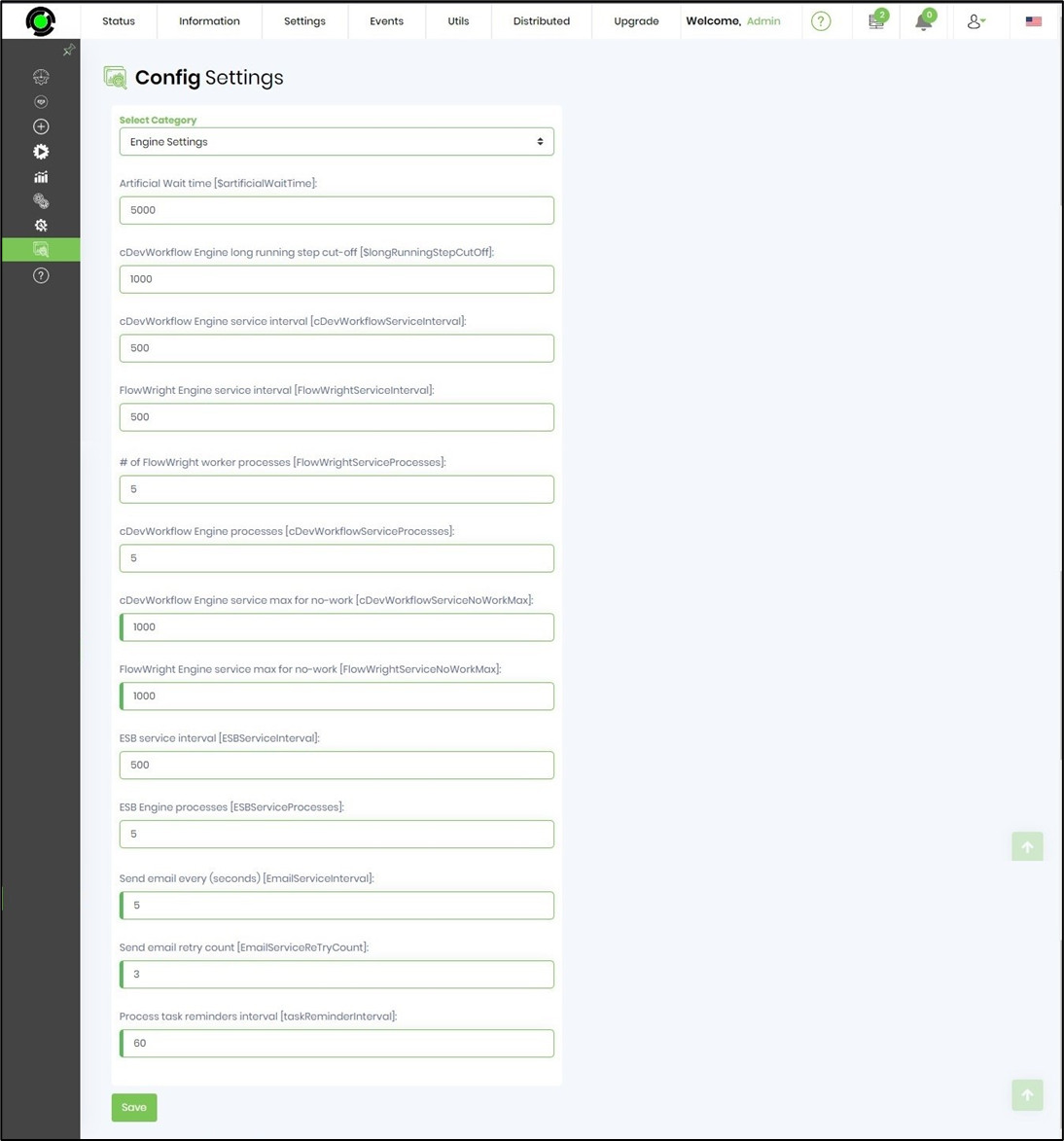
Artificial Wait time - if the workflow goes into an endless loop or the # of continuously executed steps are equal to = Engine long running step cut-off limit, then the engine automatically puts the workflow instance into a 100 second wait.
Engine service interval - this interval is used to determine how often to check for work from the database, with a configuration of 500ms, the engine checks for work every 1/2 second.
Engine processes - maximum # of child processes to launch to process workflow, by default its 5 child processes, increase this based on resources of the environment.
Engine service max for no-work - this value is used if the engine has no work to perform, normally engine would check for work every 1/2 second, if there's no work to be done, then the engine will start checking every 1 second. Soon as there's work to be done, then it will change to use the 1/2 second check.
Google Cloud
Navigate to Google Cloud settings to view / change the configuration.
Provide the translation API key here for the globalization feature.

Master Globals
Navigate to Master Globals settings to view / change the configuration.
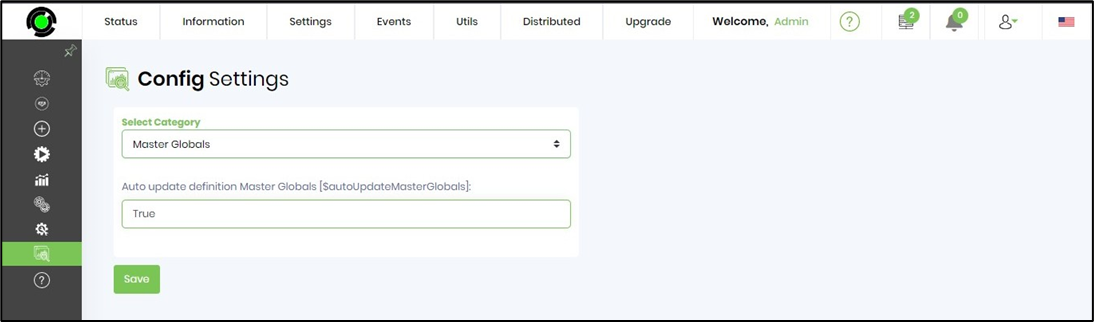
Master Variables
Navigate to Master Variables settings to view / change the configuration.
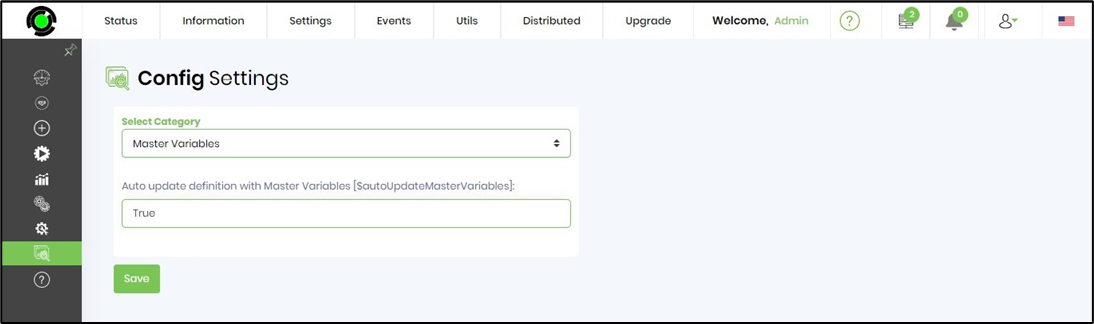
Security
Navigate to Security settings to view / change the configuration.
The security protocols that are supported by the .Net Schannel security package.
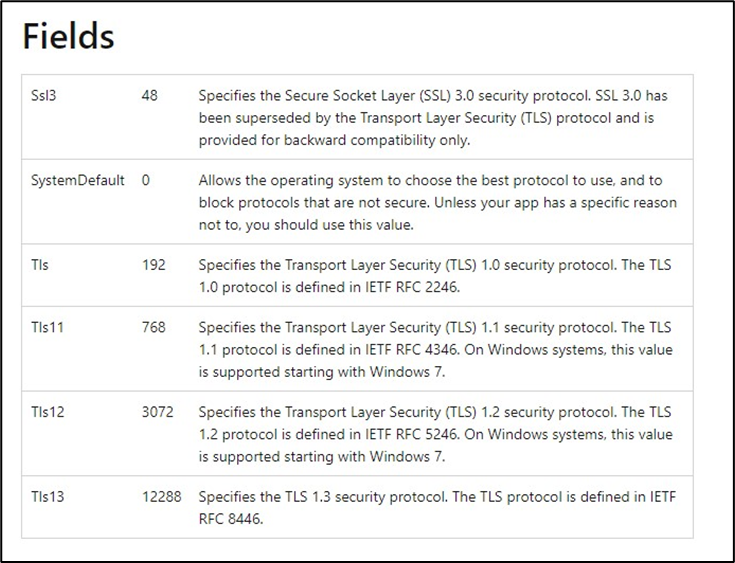
Specify the required security protocol here
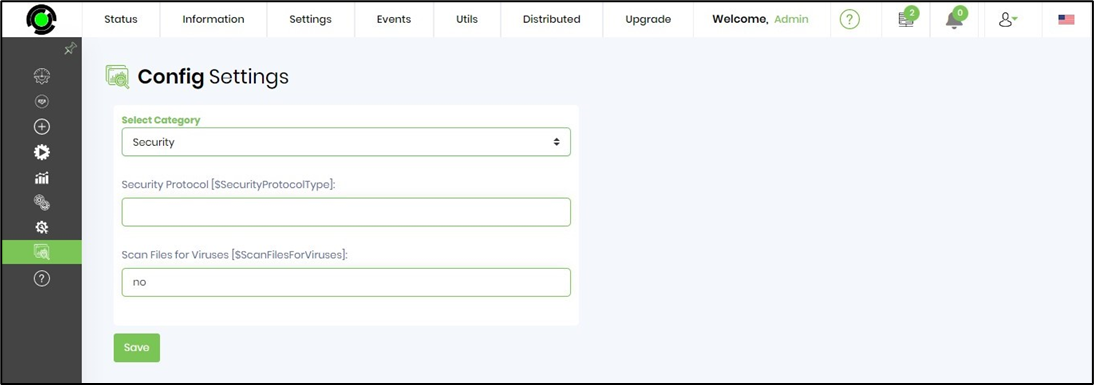
Task Notifications
Navigate to Task Notification settings to view / change the configuration.
Specify the notification time zone here (one reference only)

Task Settings
Navigate to Task settings to view / change the configuration.
Configure the task labels and redirect URL (within FlowWright) here