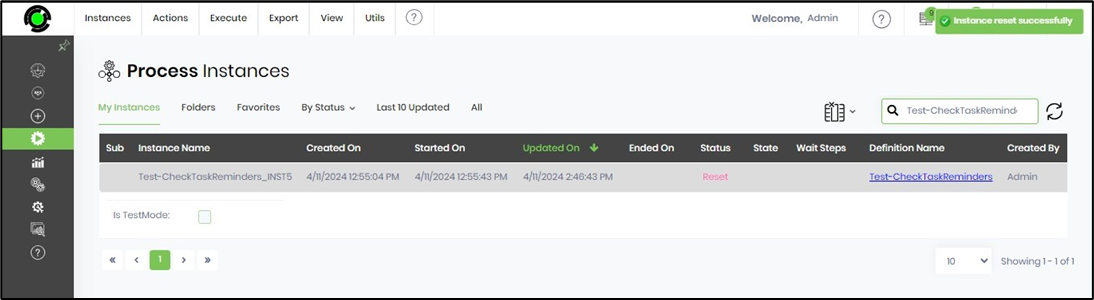This function creates a new process instance from the process instance page. You may create a new process instance from the process definition page and initiate a new process instance by submitting a form with parameters.
You can just navigate to the Run - Process Instances page. Select Actions - Create a menu option.

The Create Instance popup window is displayed for configuration. Select the process definition from the drop-down list. Use the buttons to sort the process definition list by last modified date OR by name. Provide the new instance name or use the Generate button to create the new instance name and place it in the text box. Please select the checkbox to Execute the process instance after making it. Select the checkbox to execute the process instance in Test Mode as a different user. Select the test mode user from the drop-down list. Click on the Create & Execute button to proceed.
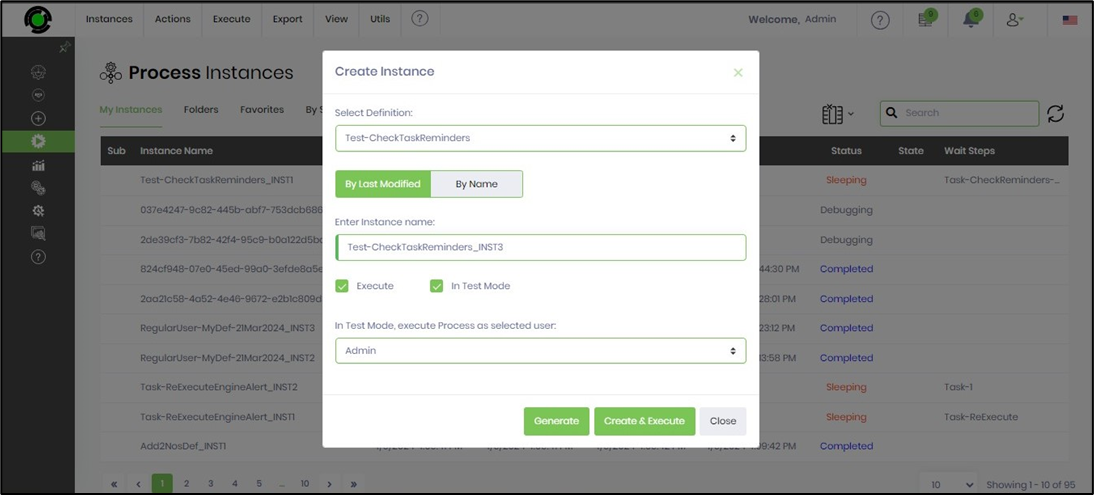
Generate process instances from the process definition
On the Process Definitions page, select the process from the table and click on the Actions - Create Instance menu option.
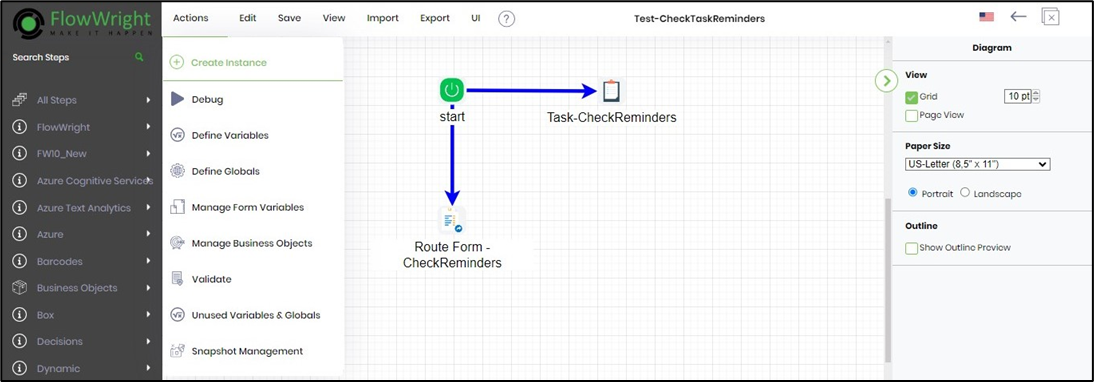
The Create Instance box is rendered in the right pane for configuration, as shown below. The generate functionality generates a name for the new instance based on the definition name and the following incremented index for the selected definition from the pull-down menu, as shown below:
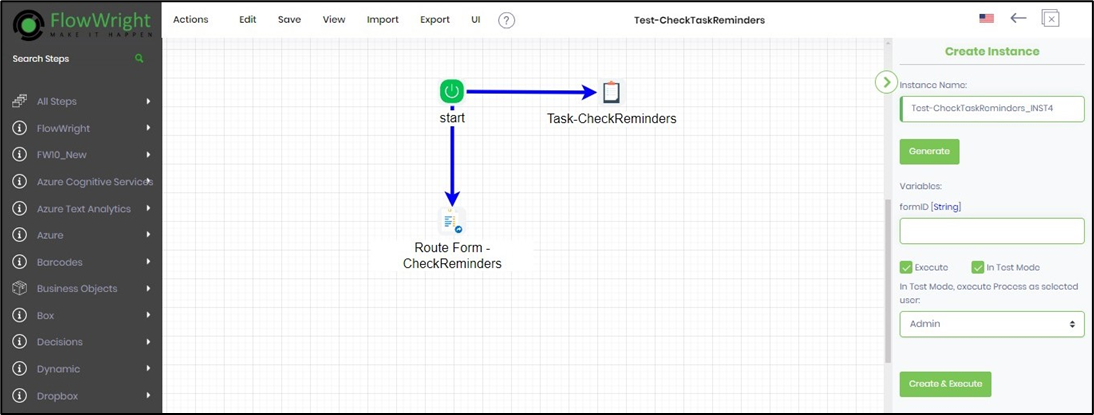
Select a process definition from the pull-down menu list and click the “Generate” button to create the new instance name. Click the “Create & Execute” button to create the newly generated instance. Once the instance is created, it will have the status of “executing.” The instance can be rendered directly by clicking the "View Instance" link, as shown here. All dates/times are stored within the database as UTC and displayed based on the user's local timezone.
Note: Engine runtime data are in ISO + UTC format.

Test mode
Test mode lets you test a workflow process, such as routing tasks, forms, or emails to different users. However, when executed with “Test Mode,” configured users for functions, forms, and emails are ignored and automatically sent to the executing user.
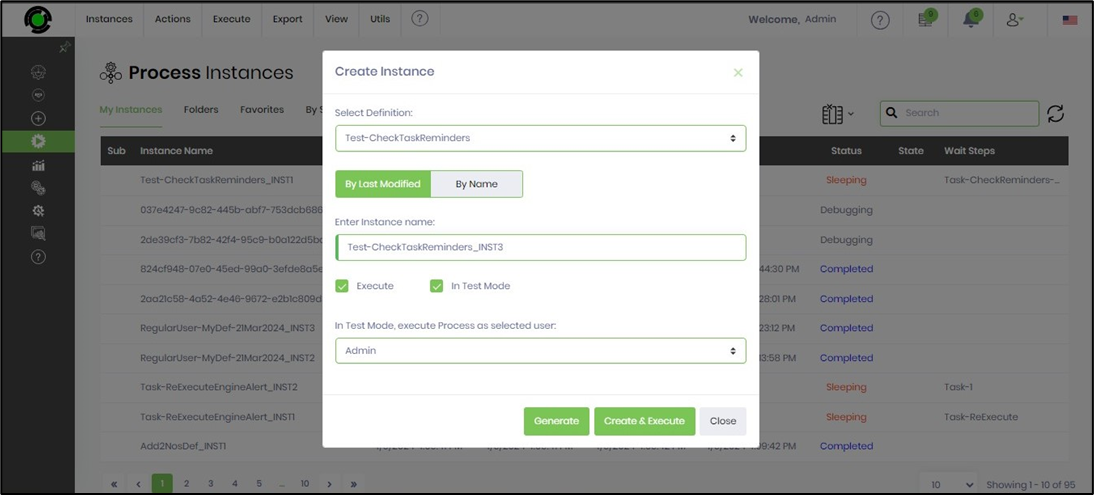
Running the engine manually
The workflow engine can be executed manually by clicking the “Run Engine” menu item. This will execute the following item to be processed from the workflow request queue.

Refresh process instance list
Use the refresh icon above the process instance table instead of page refresh.
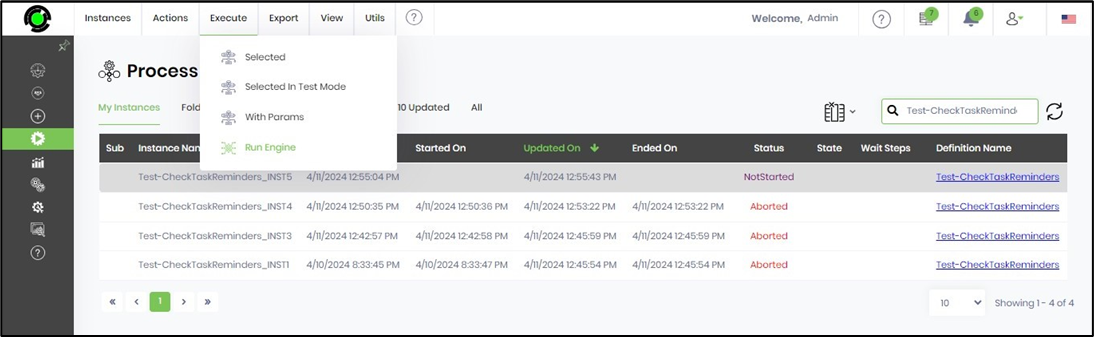
Reset process instance
A process instance in sleeping / aborted status can be reset to its original design by selecting it from the list and clicking the Actions—Reset—Selected menu option. This is useful after executing an instance if the process design changes. A new instance based on the definition does not have to be created to re-test the definition.
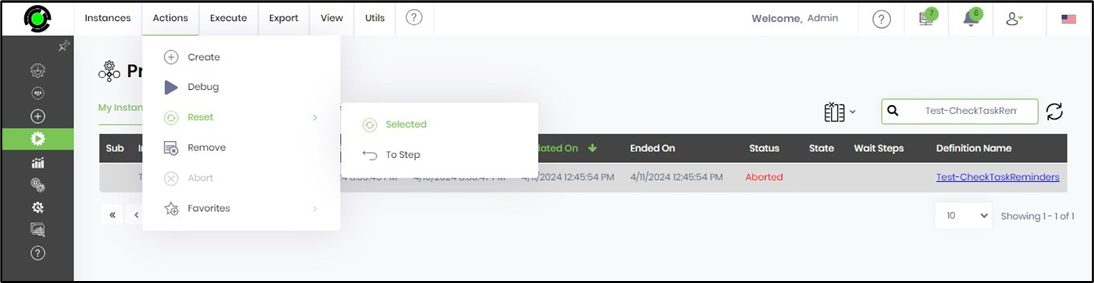
The Reset Instance popup window is displayed below. Click OK to reset the process instance.

You can navigate to the Process Instance page to verify the reset instance.
Reset process instance to a step.
A process instance in sleeping / aborted status can be reset to its original design by selecting it from the list and clicking the Actions—Reset—To Step menu option. This is useful after executing an instance if the process design changes. A new instance based on the definition does not have to be created to re-test the definition.
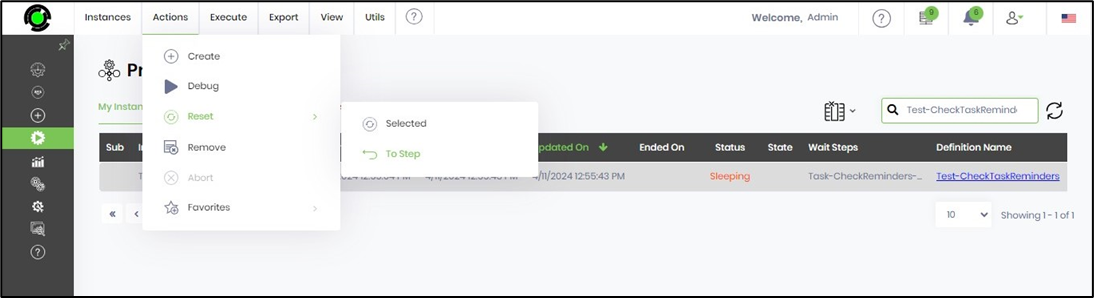
The Reset Instance popup window is displayed below. Select the desired step from the popup window and confirm.
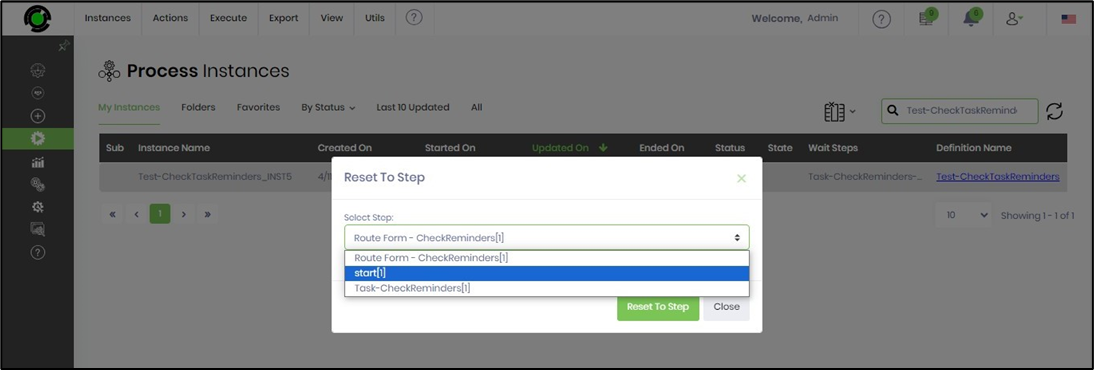
Click OK to reset the process instance.

You can navigate to the Process Instance page to verify the reset instance.