evalDecisionTable Step
Description:
This step uses a decision table in the workflow.
Inputs
- decisionID – select decision table
- variableMapping – Mapping of variables/globals to inputs and outputs
- returnMultipleOutputs – Return all valid matches
Returns
- Matched – Step executed successfully, and input conditions matched
- NoMatch –Step failed, or Mapped inputs are not matched with the given input conditions
Usage:
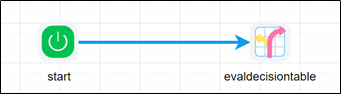
To use this step, we must configure decision table using FlowWright decision configuration
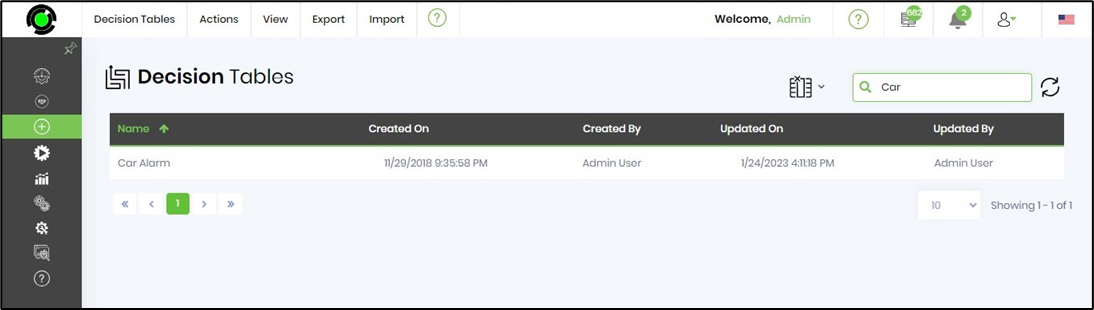
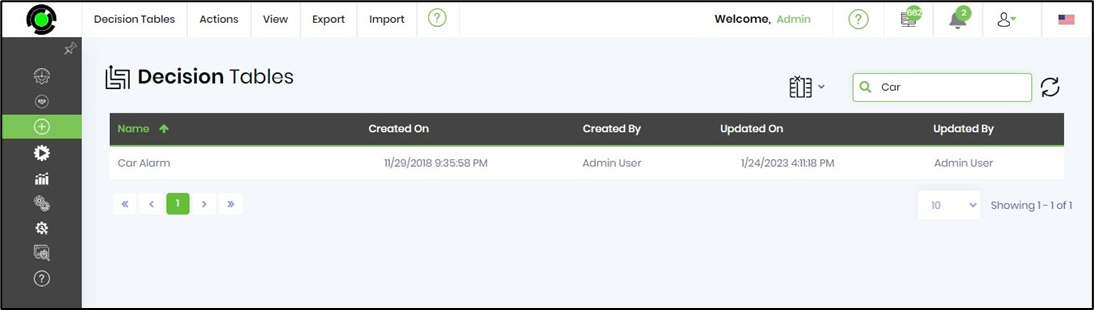
Example:
Let’s build and execute the “evalDecisionTableDef” example.
- Create a new definition called “evalDecisionTableDef”
- Select the definition and click the “design” button
- Drag an “evalDecisionTable” step to the canvas
- Connect the dots between the start and “evalDecisionTable” step
- Define a variable/global to store the result after execution
- Click on the "evalDecisionTable" step to configure its "Settings" properties. Provide a name to the step. Select a decision table from the drop down list. Click on the button to map the variable/global to inputs and outputs.

- Click on the button to mapp the variable/global to inputs and outputs. The Decision table shall use only input field columns provided when evaluating expressions.

- Click on the "evalDecisionTable" step to configure its "Advanced" properties. Select “On” to return all valid matches for search. Select “On” to use only the columns provided for input.

- The “Logging” setting configuration is necessary for documentation and also measure the workflow progress and the percent complete. This is acheived by configuring the step state and percent fields individually as shown in the images below. Configure the “Logging” using the following properties.
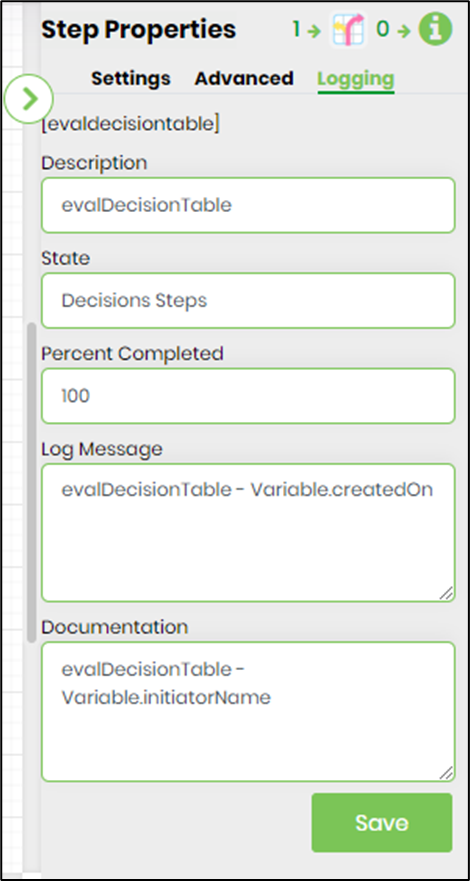
- Save the process definition, create a new process instance and execute. The step should evaluate the decision table and return the results.
After Execution:
- Render process instance and click on a step to drill down the properties page
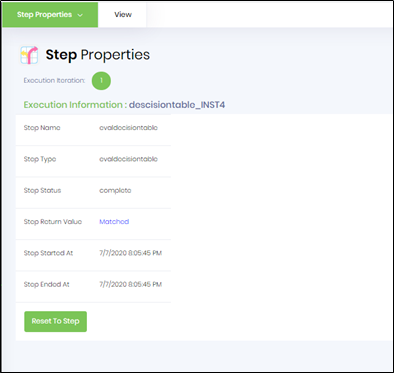
- Check execution information if “step Return value” is “Matched” then its click on Matched to redirect render decision table
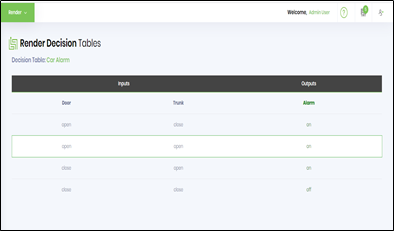
- Matched Row is highlighted