spMoveFolder Step
Description:
This step moves a SharePoint folder from one location to another.
Inputs
- BaseURL – Base URL for your SharePoint site
- selOAuthProvider - Select OAuth Provider
- sourcefolderPath – Source Path of the folder to be moved
- destinationfolderPath - Destination Path of the folder to be moved
- resultJson – Store result in Variable or Global
Returns
- True – step executed successfully
- False – step failed to execute
Usage:
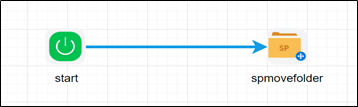
Example:
Let’s build and execute the “spMoveFolderDef” example.
- Create a new definition called “spMoveFolderDef”
- Select the definition and click the “design” button
- Drag a “spMoveFolder” step to the canvas
- Connect the dots between the Start and “spMoveFolder” step
- Define a variable/global to store the file path and the result after execution
- Click on the "spMoveFolder" step to configure its "Settings" properties. Provide a name to the step. Provide a description. Provide a base URL to your SharePoint site. Select an oAuth provider from the dropdown list. Select oAuth provider dropdown values coming from connection menu oAuth setting need to be configure SharePoint oAuth params and get authorization.
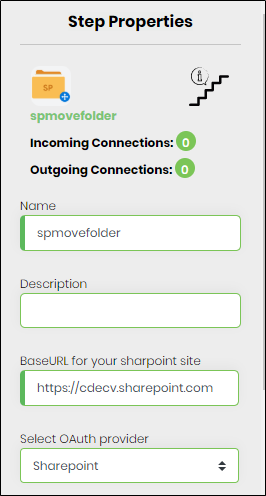
- Click on the "spMoveFolder" step to configure its "Settings" properties. Provide the source file path of the folder to be moved. Provide the destination path. Provide a variable/global to store the result after execution.
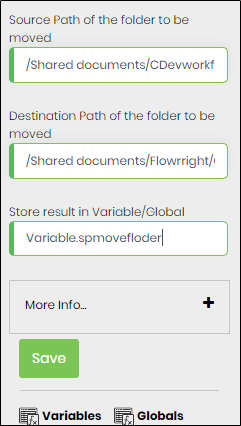
- Save the process definition, create a new process instance and execute. The workflow will start and move the folder.