Application let’s you define the organizational structure using users, it also defines the reporting structure. The organizational structure may looks as follows.
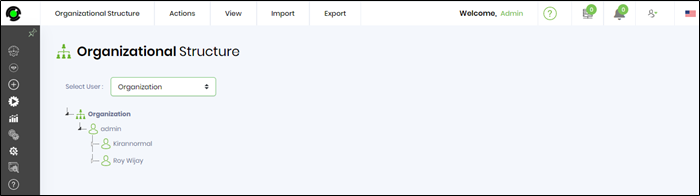
View Org Structure
Use the menus to add/remove users to the organizational structure. Also, use drag and drop to move users within the structure. Organization structure can be also graphically rendered: Navigate to "View - Render" menu option"
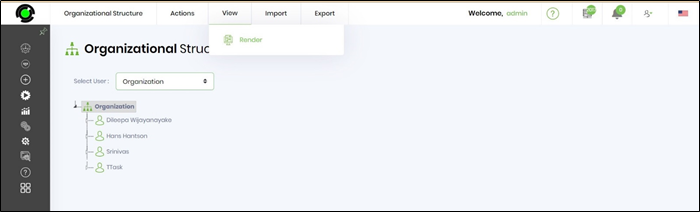
The org structure is rendered on the new page.
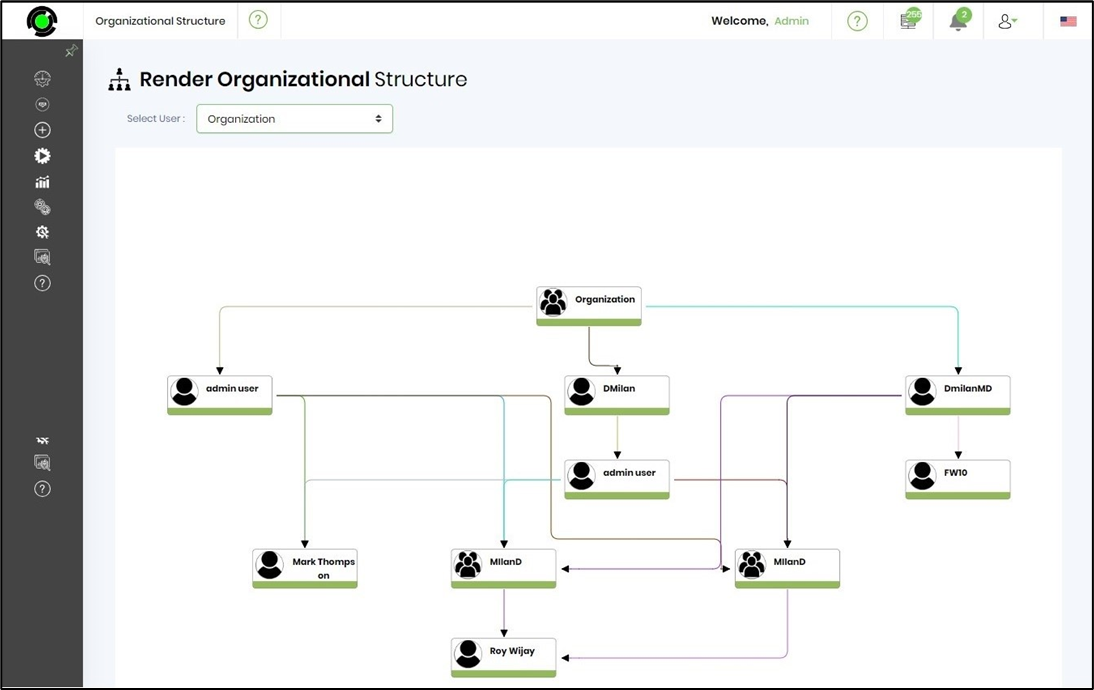
Once the structure is designed, this structure can be used for viewing and acting on tasks for users that report to you. Navigate to the “Tasks” menu and select “My Team Tasks”.
NOTE: By default, the user ADMIN (in the above org chart) has privileges to Open / Close tasks assigned to the team members, reporting through many sub-levels.
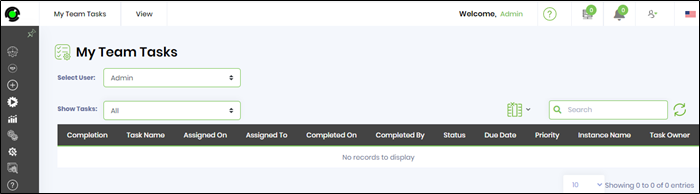
Export / Import org structure
Navigate to "Export - XML" menu option to export the structure to XML format
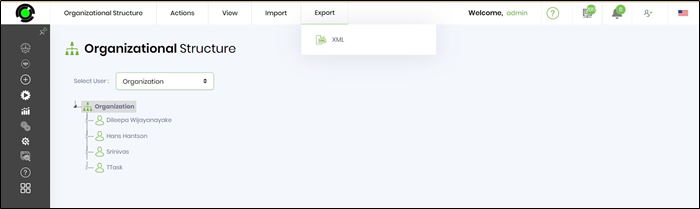
Navigate to "Import - XML" menu option to import the structure. Select checkbox to delete current organization structure if necessary. Click on "Import" button to confirm.
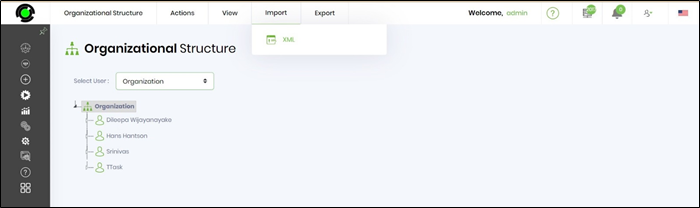
Choose the XML file from the local folder and click on IMPORT to confirm the action.
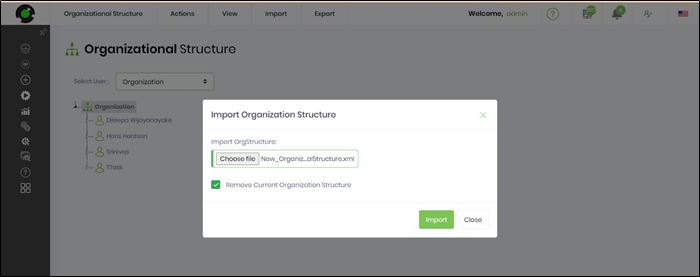
An alert notification confirms the successful action.
