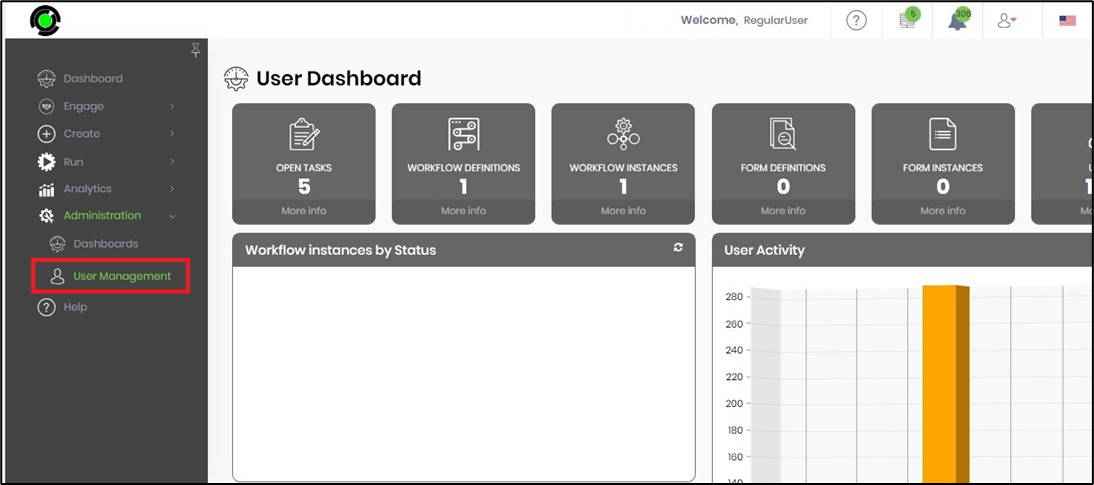FlowWright system roles determine the actions that users can perform within the FlowWright UI.
You must navigate to the Administration - User Management - Roles menu option.
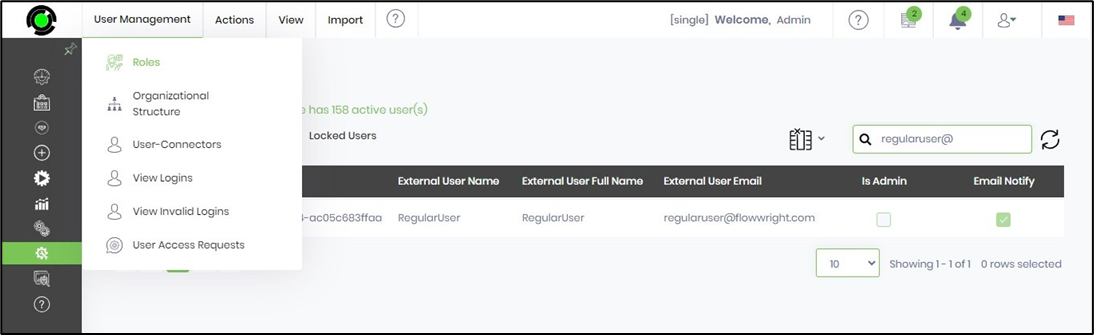
The System and Application Roles are rendered on the new page below. The FlowWright application defines the following system roles.

When a User is created within FlowWright, the System Roles configured in the “New User Default Roles” function are assigned to that user. These System roles shall enable or disable tasks for the logged-in user. The FlowWright ADMIN users have all of these roles.
For example. When user X doesn't have the System role “Create Instances,” then user X cannot create the process instances.
Grant / Revoke system roles to users.
FlowWright Admin can grant or revoke system roles to regular users. Navigate to the Administration - User Management page. The Users table displays the list of users, as shown below. You may use the Search text box to view a particular user.
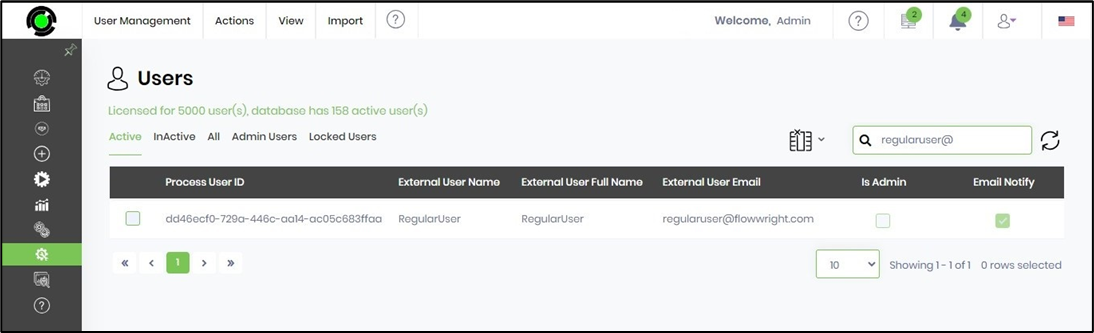
Select the User from the table and click on the View - Roles menu option.
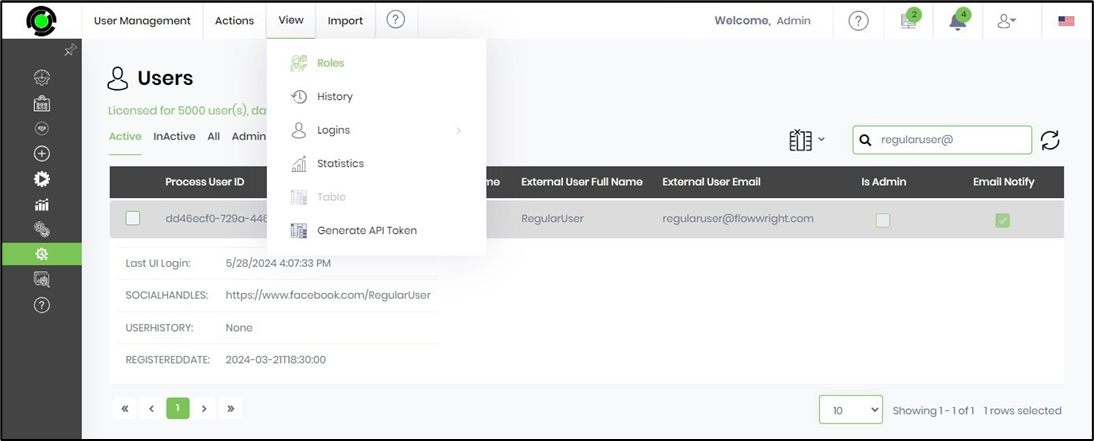
The System and Application Roles for the selected user are shown below. Select the checkbox to grant or unselect to revoke the roles. Click the Apply button to confirm the changes. This activity is recorded in the Audit Trail. A confirmation message will be displayed in the top-right corner.

View Instances permission for non-Admin users.
The regular user (non-admin) with the "View Instances" system role can view the process instances.

The process instances page shall display the 'ALL' tab, allowing regular users to select and render any of the listed process instances.
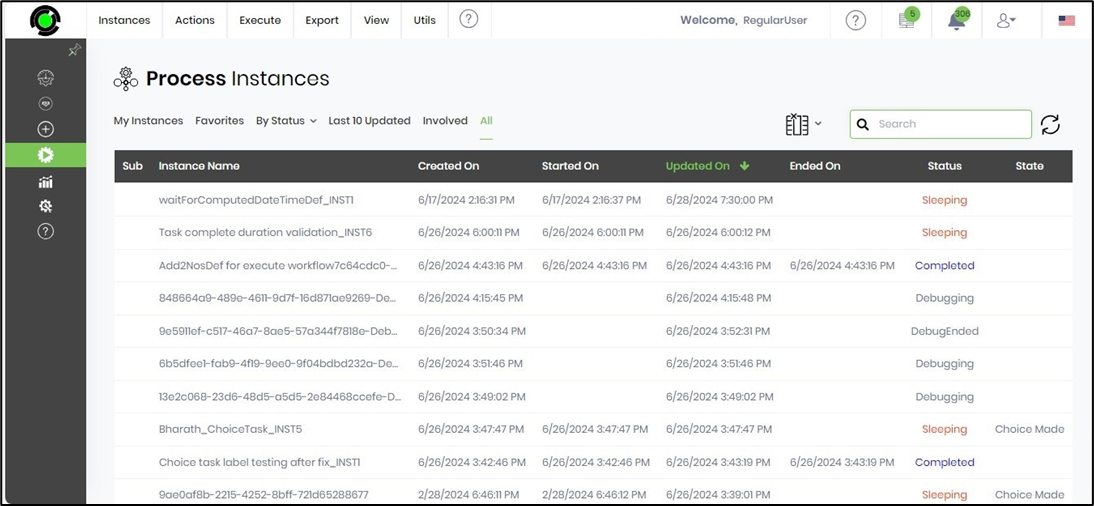
User Administration role for non-Admin users
The Administration-User Management feature can be viewed by a regular user (non-admin) with the "User Management" system role.

The Administration-User Management feature can be viewed by a regular user (non-admin) with the "User Management" system role.