Description:
Removes a selected user from FlowWright Users group
Inputs
- workflowUserID – user id of the user
Returns
- True – step executed successfully
- False – step failed to execute
Usage:

Example:
Let’s build and execute the removeUserDef example.
- Create a new definition called “removeUserDef”
- Select the definition and click the “design” button
- Drag a “getWorkflowUserID” step to the canvas
- Drag a “removeUser” step to the canvas
- Connect the dots between the steps as show in the above graphic
- Define the variable/global to hold the user-id
- Click on the “getWorkflowUserID” step to configure its “Settings” properties. Provide a name for the step. Provide the user name to fetch. Provide the variable/global to hold the user ID after execution.

- Click on the “removeUser” step to configure its “Settings” properties. Provide a name for the step. Provide the variable/global which holds the user ID from the previous steps.
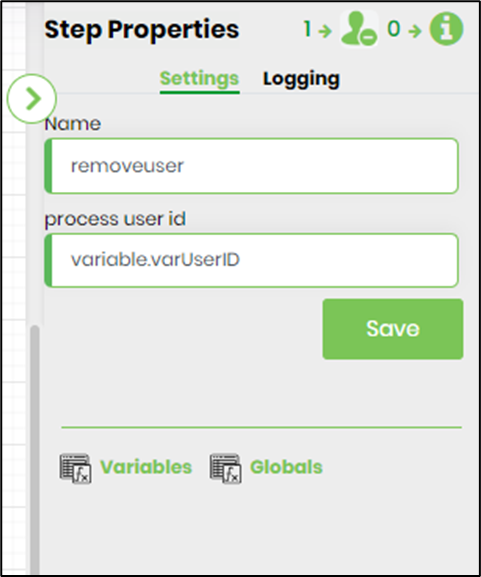
- The “Logging” setting configuration is necessary for documentation and also measure the workflow progress and the percent complete. This is acheived by configuring the step state and percent fields individually as shown in the images below. Configure the “Logging” using the following properties.
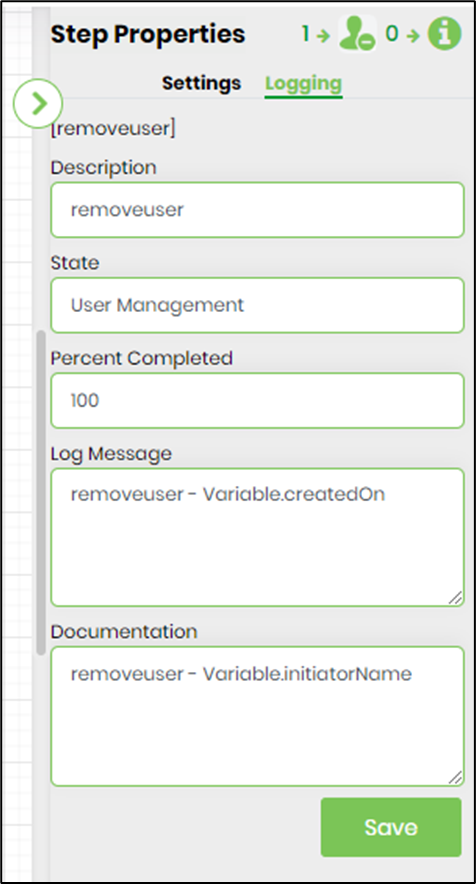
- Save the process definition, create a new process instance and execute.
- Check the step properties by rendering the process instance. The step shows the user name removed from FlowWright users group.
- Navigate to Users menu – Users to confirm this user removed.
Before:

After:
