searchAndReplaceString Step
Description:
This step does a search and replace strings.
Inputs
- inputString– Input string to be search and replace
- mappingString– Mapping of search and replace strings
- variableToStoreValue--Variable/Global to store the search and replace string
Returns
- True – step executed successfully
- False – step failed to execute
Usage:

Example:
Let’s build and execute the “searchAndReplaceStringDef” example.
- Create a new definition called “searchAndReplaceStringDef”
- Select the definition and click the “design” button
- Drag a “searchAndReplaceString” step from the toolbox
- Connect the dots between the start and “searchAndReplaceString” step
- Define a variable/global to store the result after execution
- Click on the “searchAndReplaceString” step to configure its “Settings” properties. Provide a name to the step. Provide the input string. Click on the button to map the search and replace string values. Provide the variable/global to store the result.
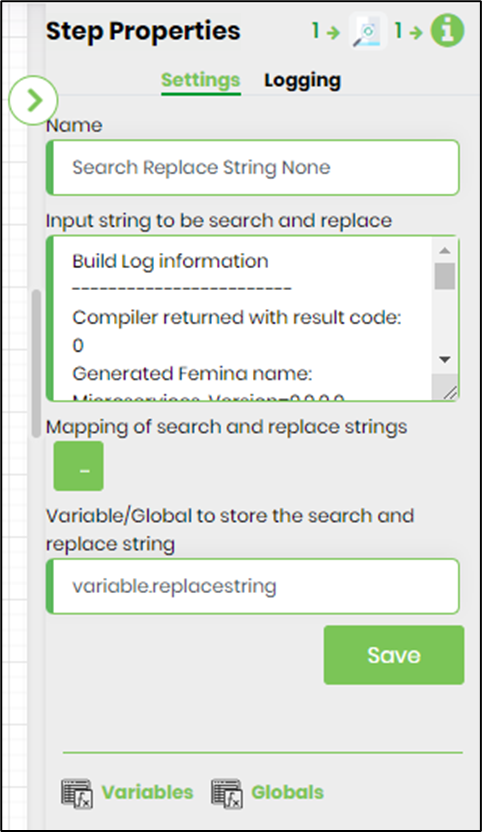
- Click on the button to map the search and replace string values.
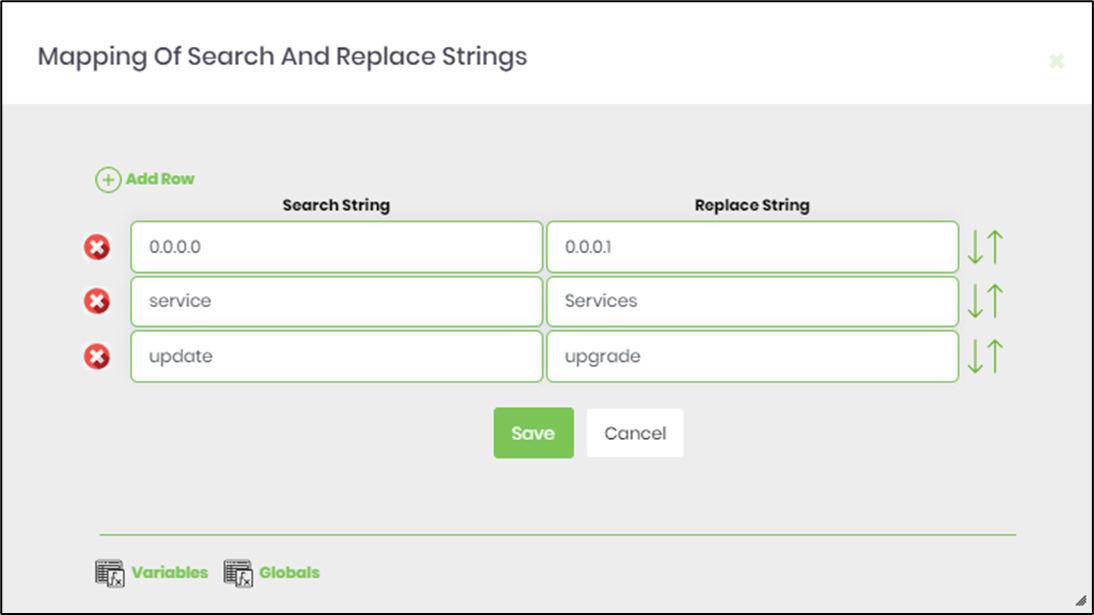
- The “Logging” setting configuration is necessary for documentation and also measure the workflow progress and the percent complete. This is acheived by configuring the step state and percent fields individually as shown in the images below. Configure the “Logging” using the following properties.

- Save the process definition, create a new process instance and execute. Render the process instance. Click on the process step to view the properties. The step should search and replace the string.