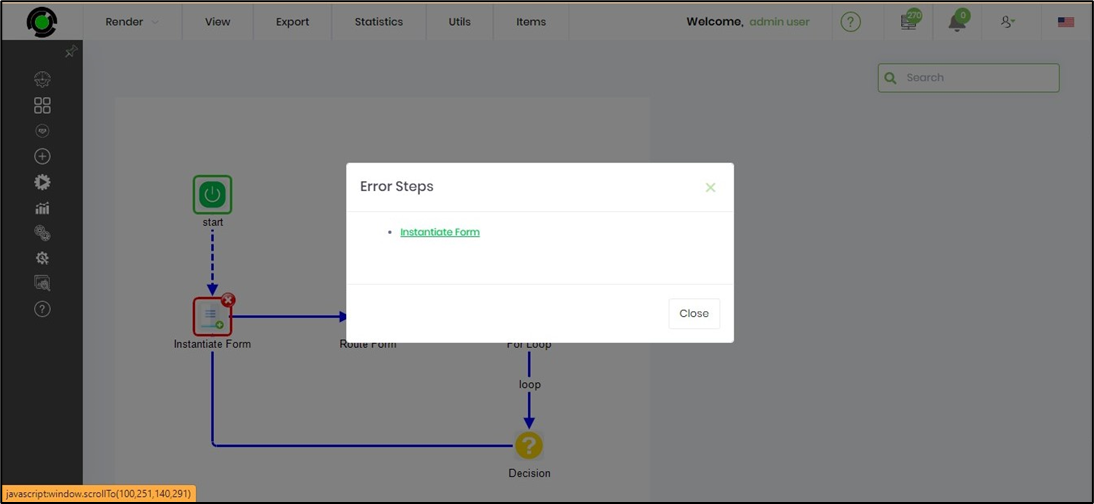Render step properties
Renders the step properties page, which displays the step execution information as shown below, including the step execution time in milliseconds. The Execution ID indicates the ordinal position of execution.
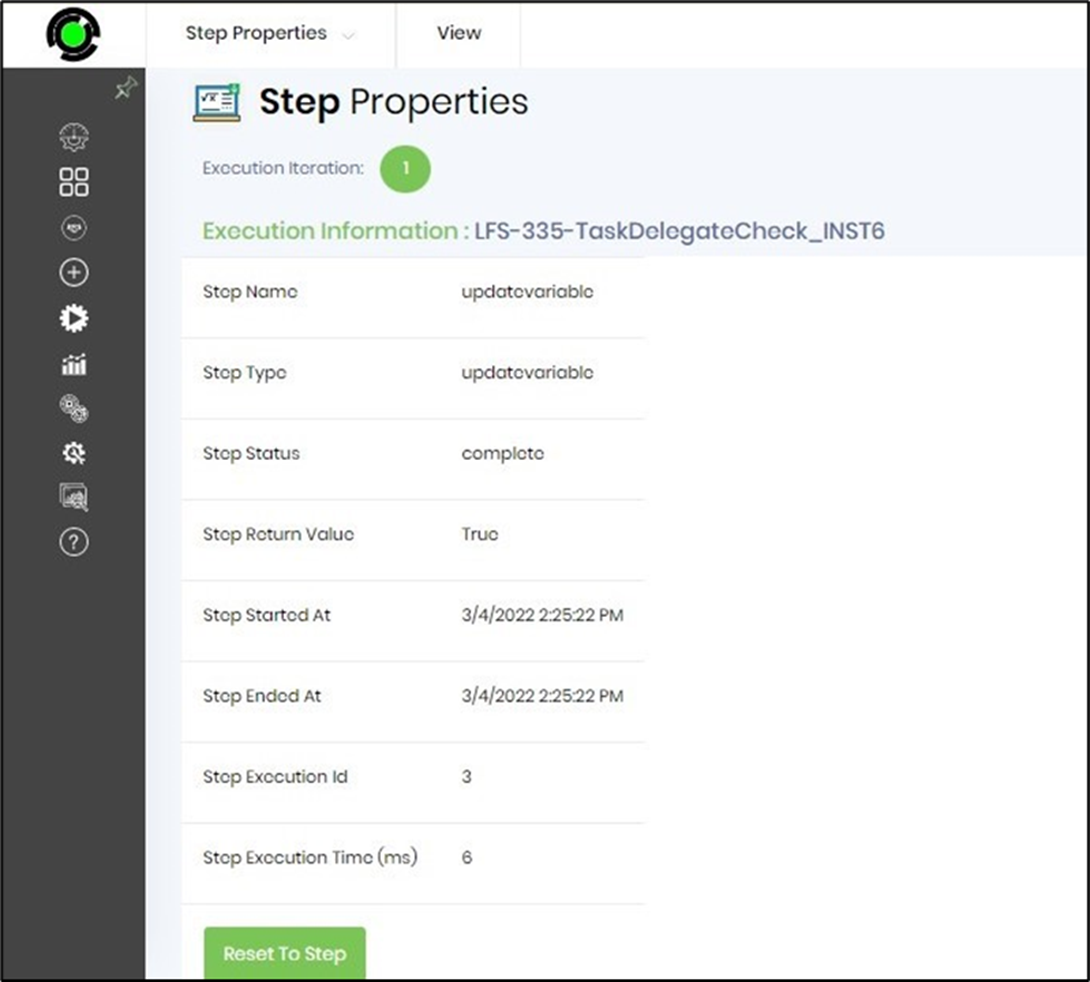
Step variables in step properties
Renders the variables executed in the step during the process instance execution.

Step properties
Displays the properties of the step used and executed in the process instance.

Click on the icon to view the variable property value.
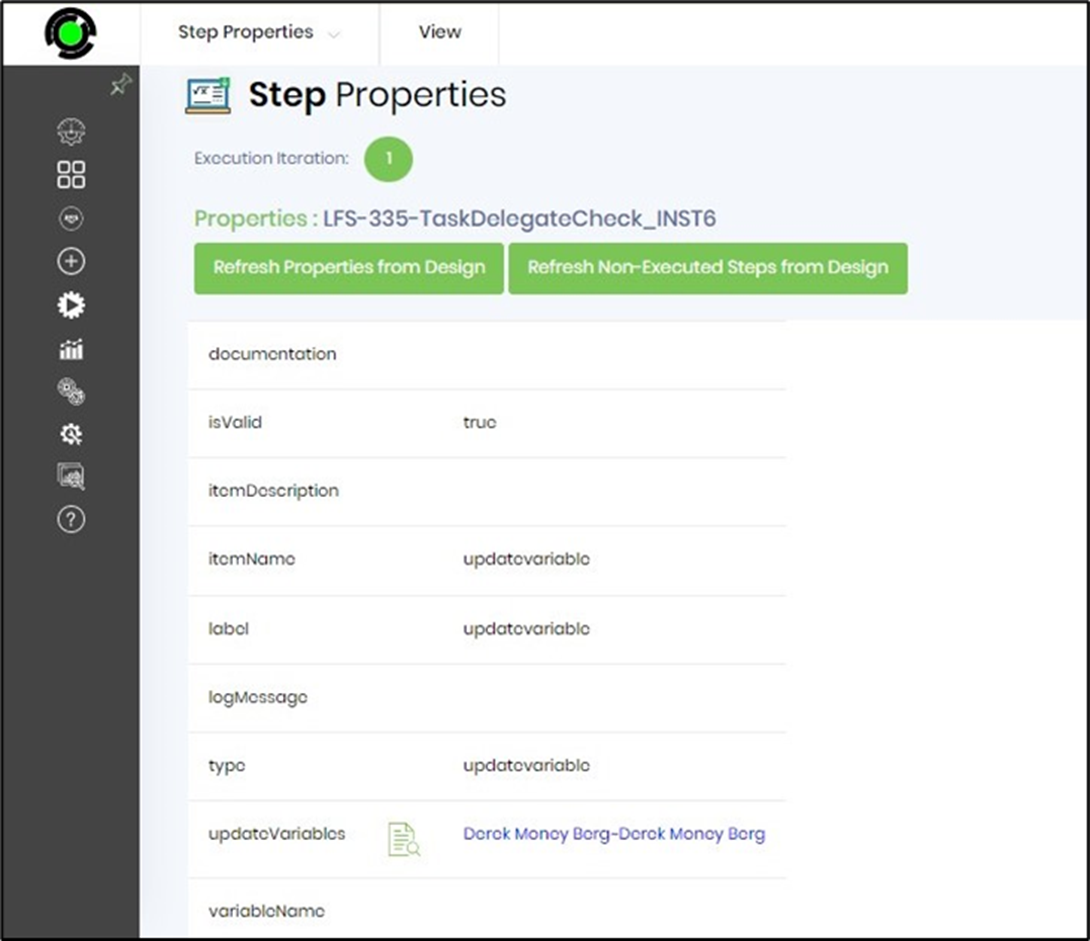
Tasks in step properties
It displays the executed task details within the instance execution. Select the process instance and navigate to the View—Render menu option to view the example in a new tab.

Select the Items - Tasks menu option to view the Tasks associated with this process instance.
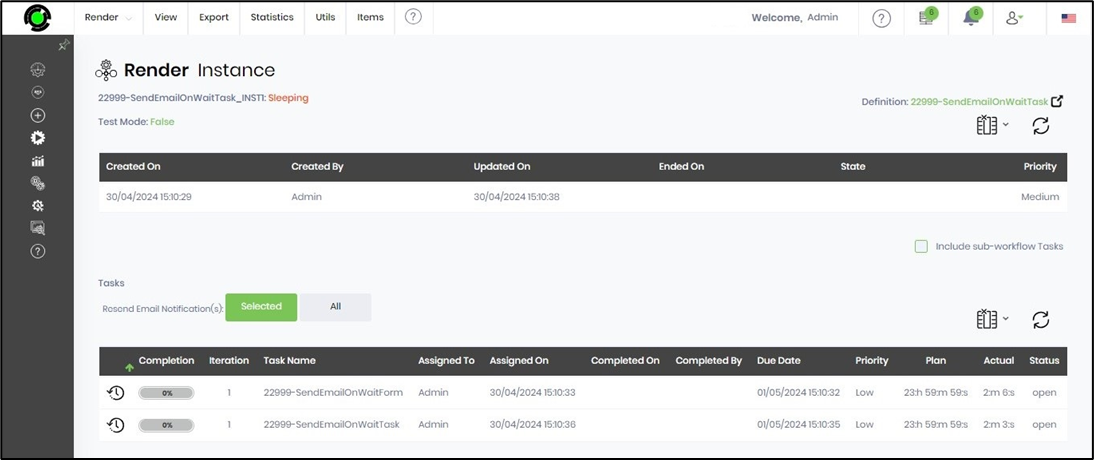
Click on the Task (in the table) to view more details below.
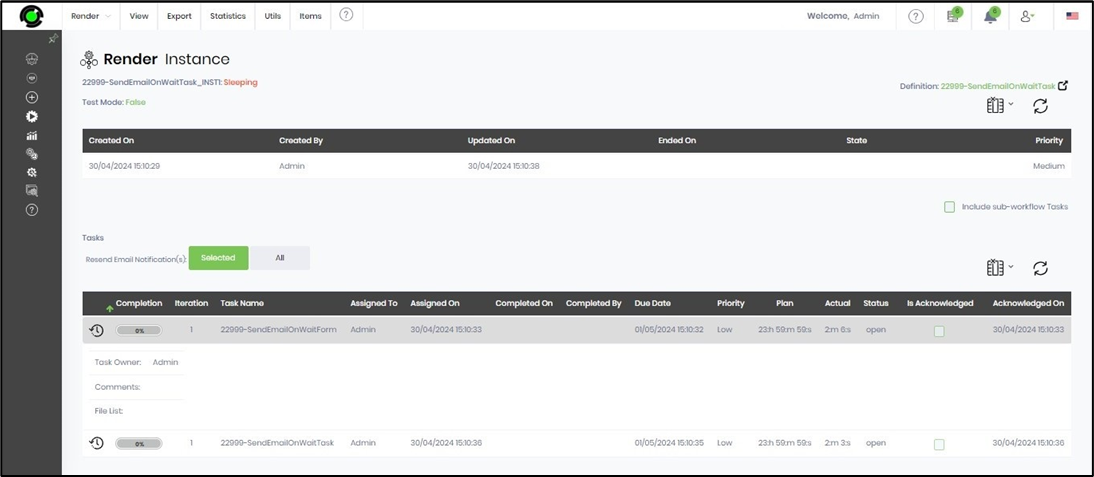
Resend Email in step properties
Select the process instance and navigate to the View—Render menu option to view it in a new tab. Then, select the Items—Tasks menu option to view the Tasks associated (if any) with this process instance in a table, as shown below.
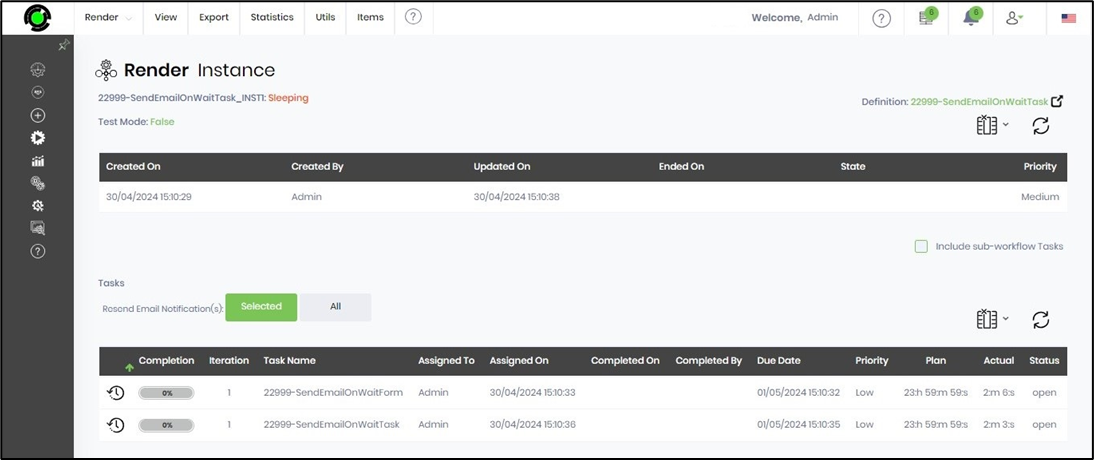
Click the ALL button to resend email notifications to users associated with the tasks.
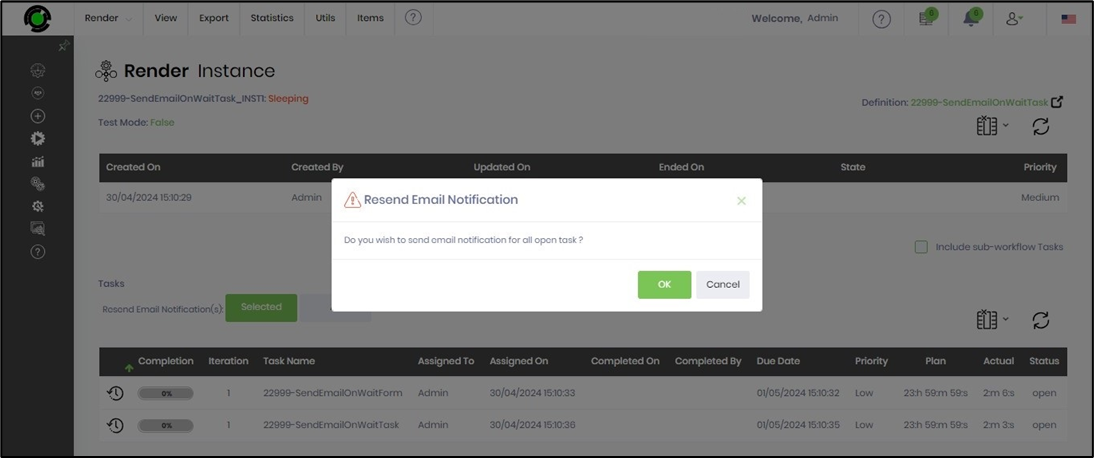
The email is sent to all open tasks (as shown in the above selection) in the background. A user alert notification is shown below.

Errors in step properties
This displays if any errors are generated during the process instance's execution. Select the process instance from the table where the status is flagged as "error" and navigate to the View—Render menu option to view the instance in a new tab.
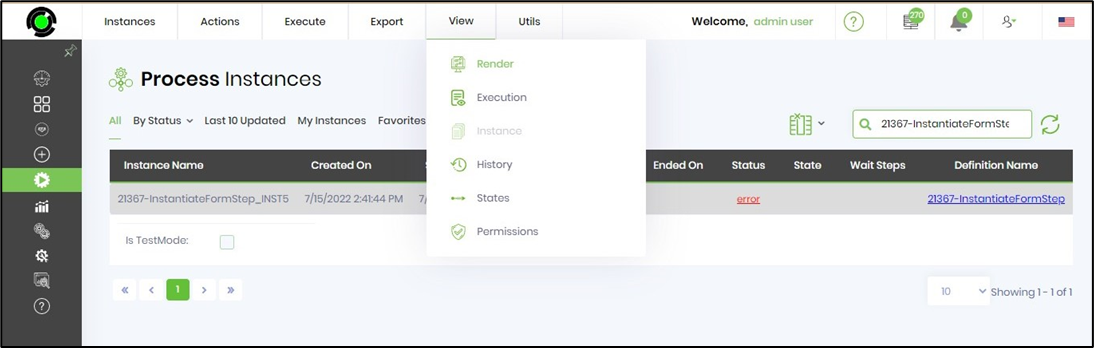
Select Items - Error step menu option to view the error steps.
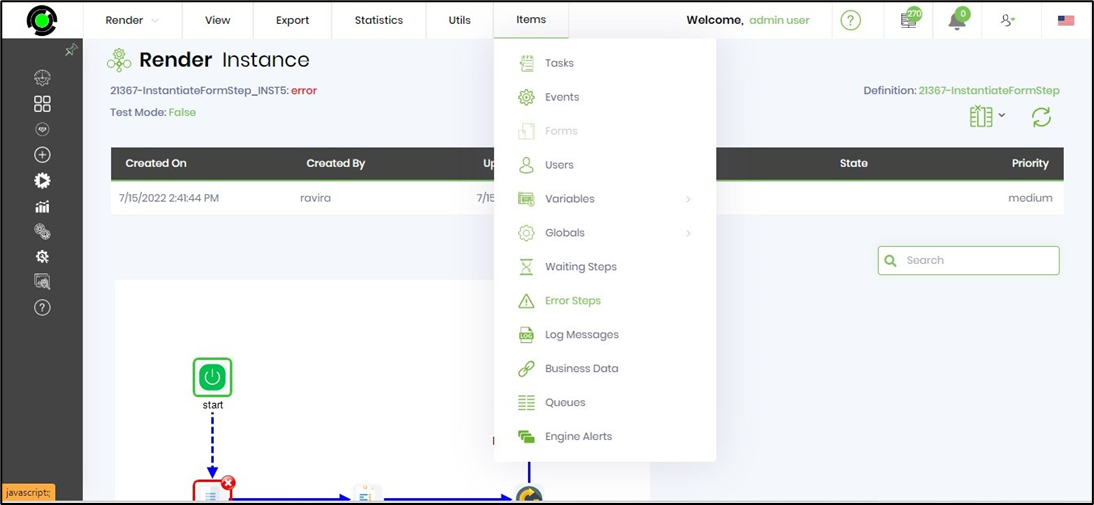
The error steps are displayed in a modal popup window with links to navigate on a click.
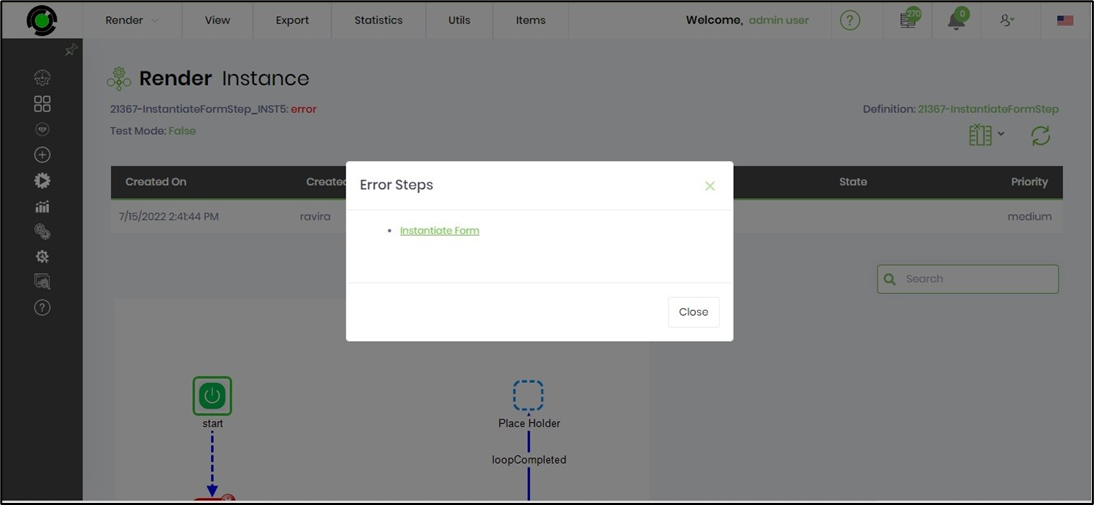
Click on the error steps listed in the popup window, and the process workflow is aligned to the step selection accordingly. When you are done, click the close button.