clsGenerateDBName Step
Description:
This step generates a database name.
Inputs
- Tnconnection – Tenant manager connection string
- dbname – Tenant Database name (user provided)
- dbNameVarGlobal -- Variable or Global to hold DB Name generated
Returns
- False - False condition
- True - True condition
Usage:

Example:
Let’s build and execute the “clsGenerateDBNameDef” example.
- Create a new process definition called “clsGenerateDBNameDef” and open the definition in designer mode.
- Drag a “clsGenerateDBNameDef” step to the canvas.
- Connect the dots between the “Start” step and “clsGenerateDBNameDef” steps, as shown above.
- Define a variable or a global to store the DB name generated.
- Click the “clsGenerateDBName” step to configure its “Required” properties. Provide a name for the step. Select the Tenant Manager connection from the drop-down list. Provide a variable or a global reference to hold the database name generated during runtime. Click the Save button. Note: Click the "AI Predict" button for the Copilot to add new process steps that match your process description.

- Click the “clsGenerateDBName” step to configure its “Optional” properties. You may provide the tenant with a meaningful database name. In this example, the database name is created as “TestDB - 35635c17-06b5-455b-a1e6-51507c1e971f” where the GUID value is provided by the system variable “variable.initiatorID”.

- The “Logging” setting configuration is necessary for documentation and also measures the workflow progress and the percent complete. This is achieved by configuring the step state and percent fields individually, as shown below. Configure the “Logging” using the following properties.

- Save the process definition, create a new instance, and then execute it. Render the process instance. Click the process step to view its properties. The step should generate a DB name as configured. Here, the database name is generated with a string of 32 alphanumeric characters.
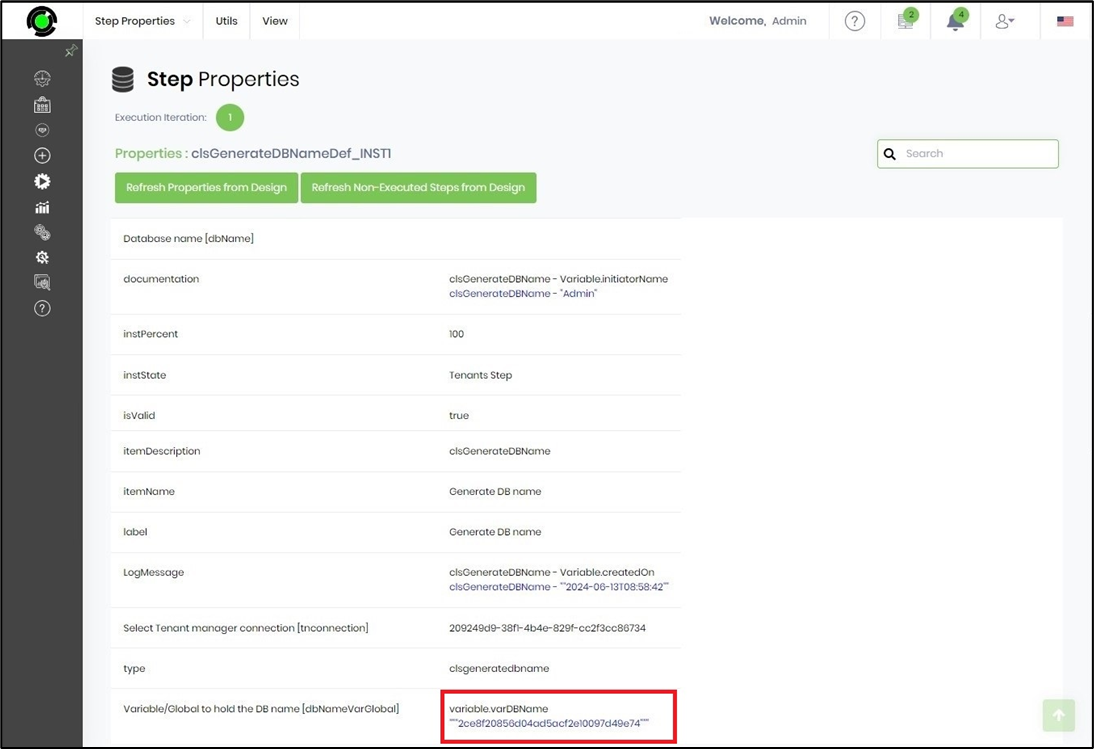
- Here, the database name is generated as configured by the admin.
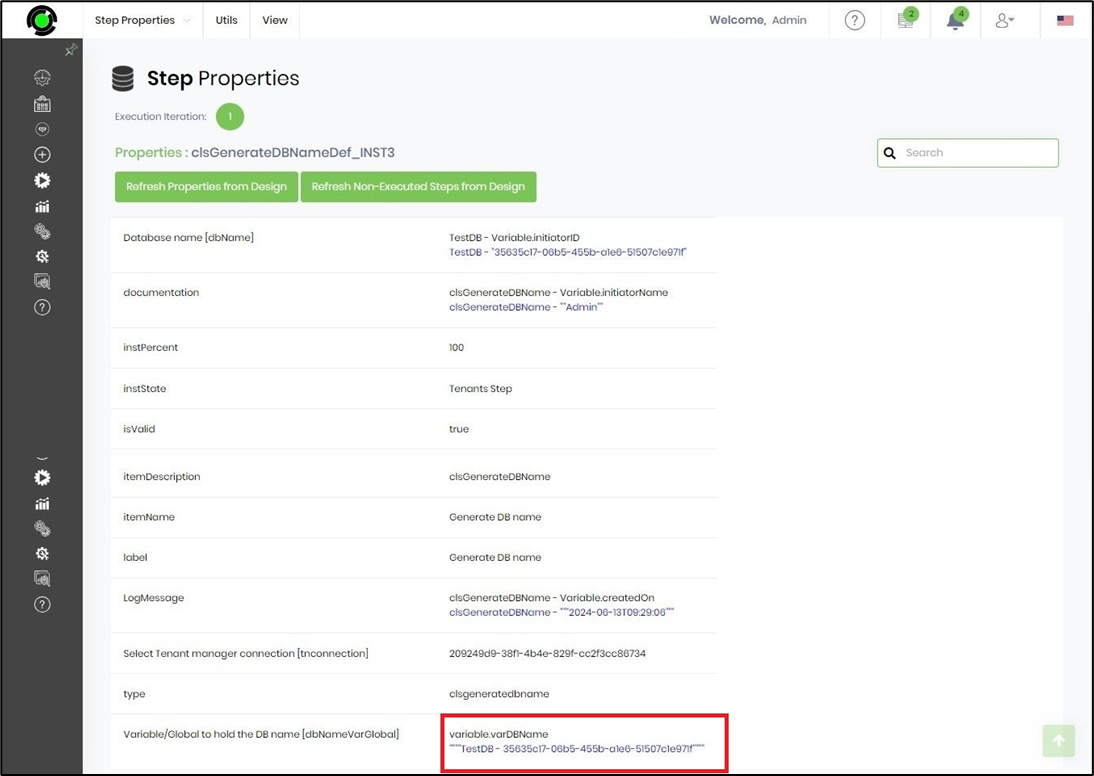
Definition Sample:
You may download the sample definition(s) from the link here and later import them (drag-and-drop) to your FlowWright Process Definition (XML file) or Form Definition (HTML file) page.
Note: Please verify and complete the process steps for any missing configurations, such as file path references and database connections, after import. Then, save the definition to confirm the changes.
Click here to download the sample file.