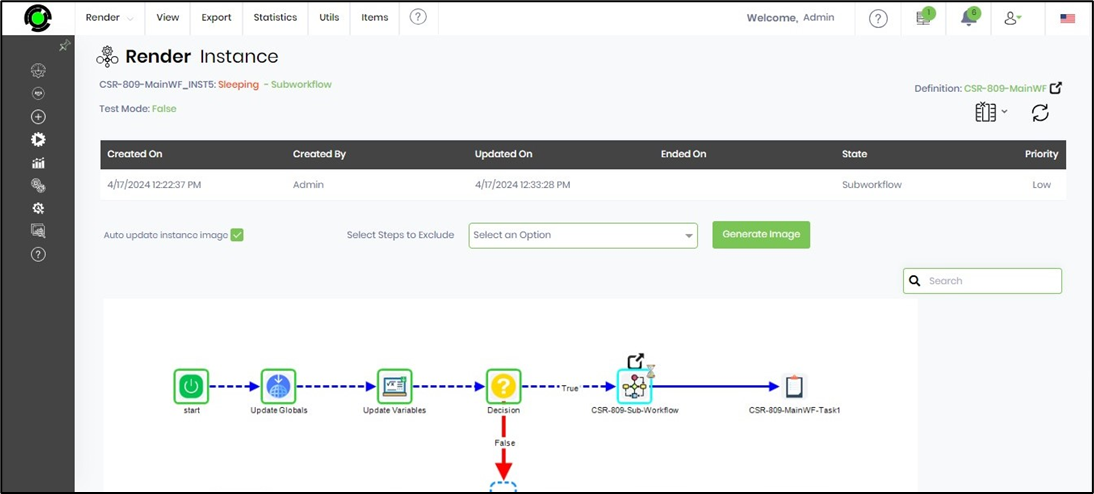Consider the following process definition. Generate and execute a new process instance.
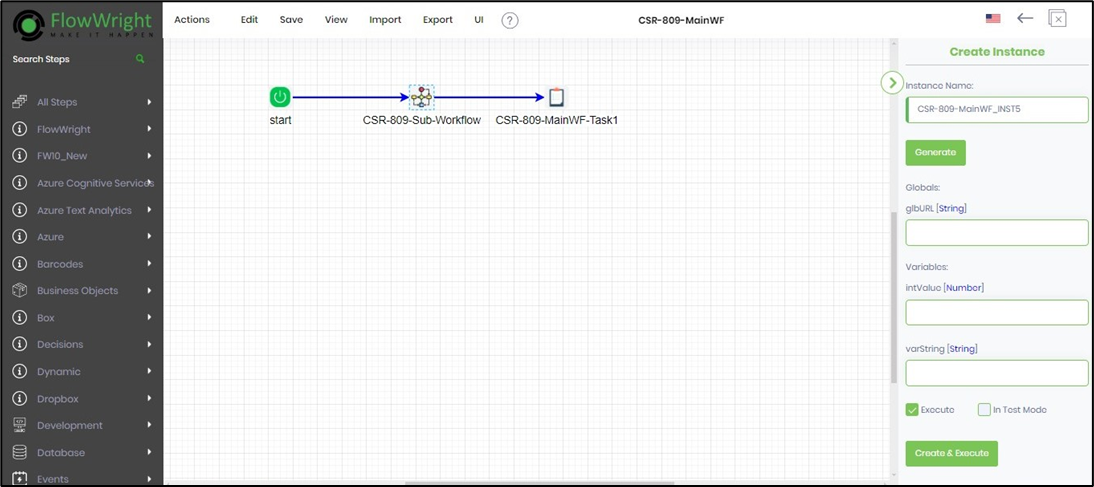
Select the process from the list on the Process Instance page to observe if the instance is in SLEEPING status.
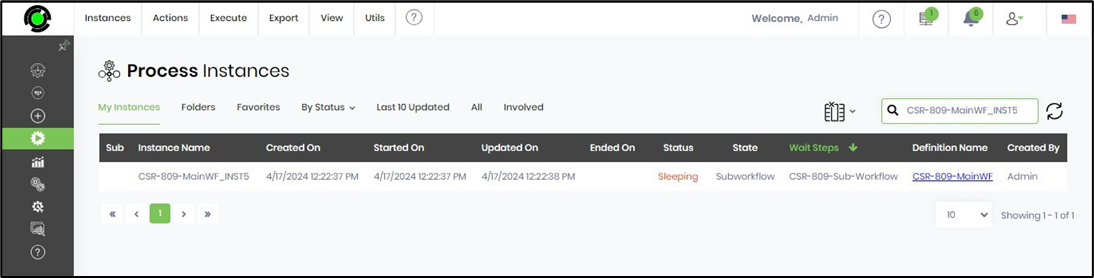
Select Actions - Reset - To Step menu option.
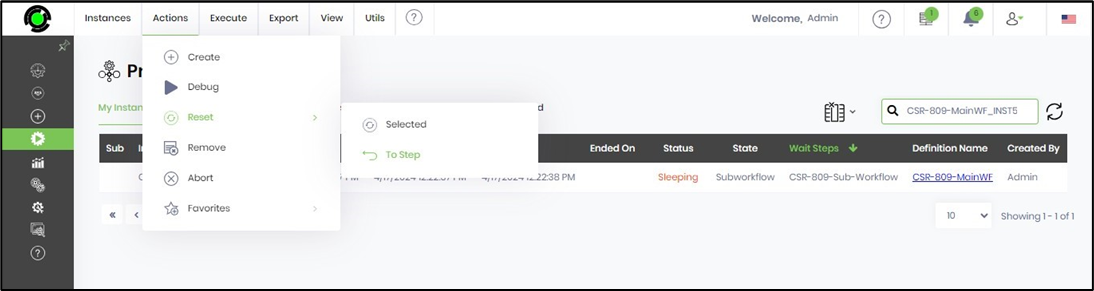
Select the appropriate step from the drop-down list and click the Reset to Step button.
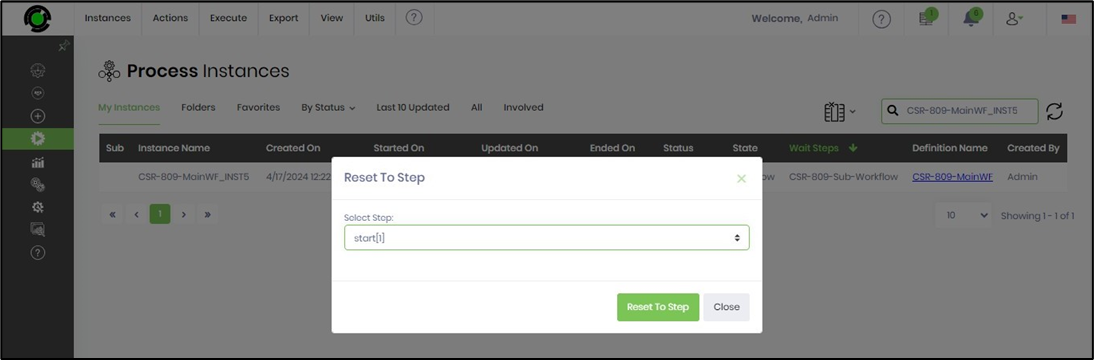
The Reset Instance popup window is displayed for confirmation. You can click OK to proceed.

On the Process Instance page, observe the process is now in RESET status.

While the instance is in the RESET status, navigate back to the process definition and alter the design view by adding a few steps, as shown below. Then, save the process definition.

Navigate to the Process Instance tab and select Utils - Update - Design menu option.
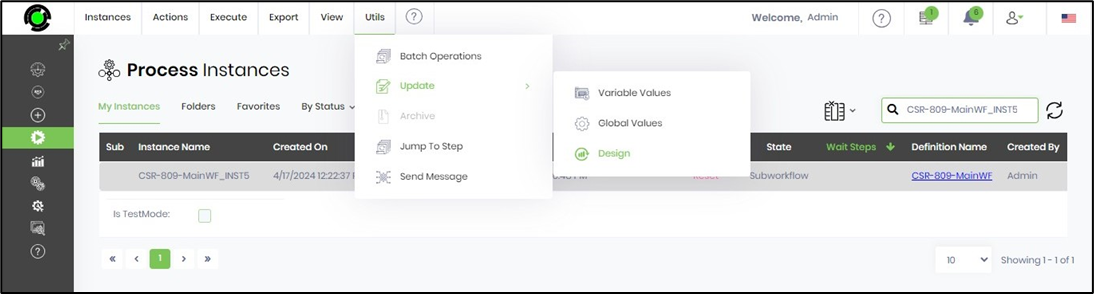
The Update Design popup window is displayed for confirmation. You can click OK to proceed.
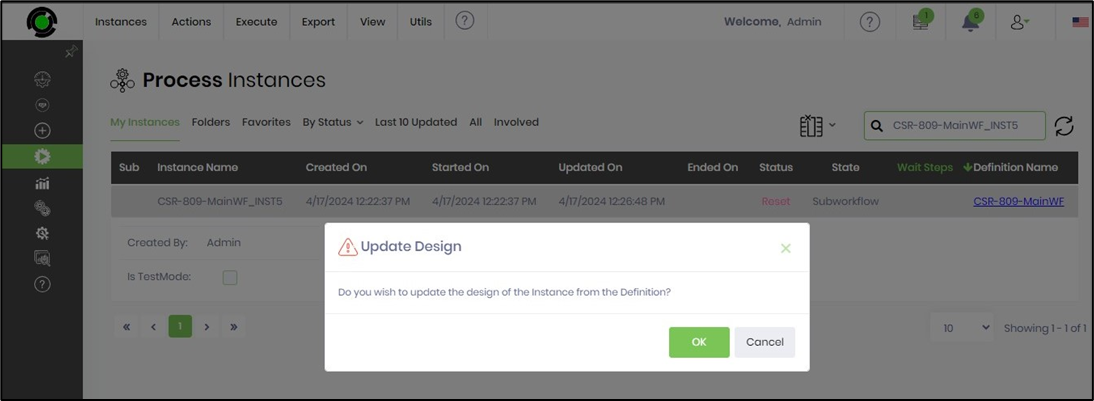
The design of the process instance has been updated successfully.

Navigate to Render Instance and observe the change in the instance design with new steps, as shown below.
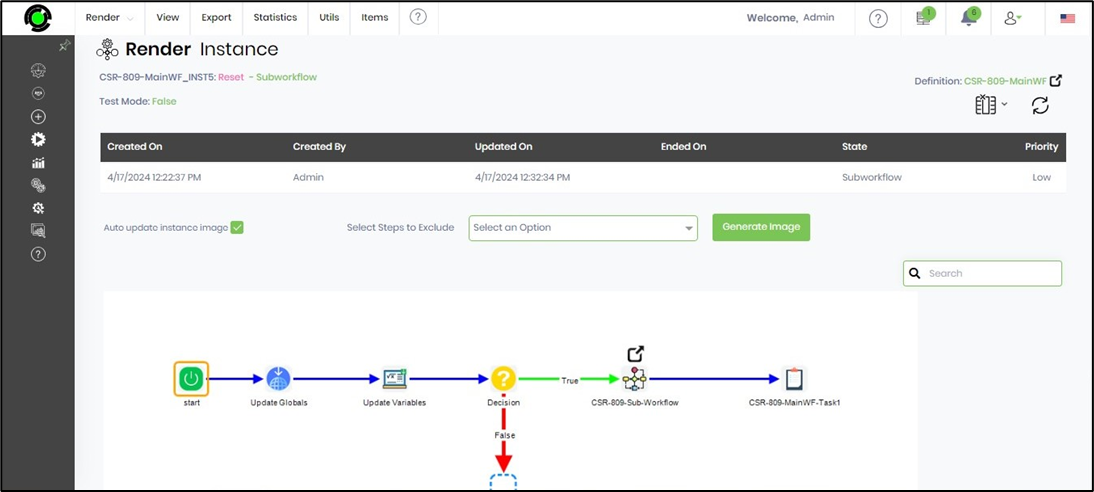
To continue the process instance execution, navigate to the Process Instance page, select the process instance from the list, and select the Execute—Selected menu option.

The Execute Instance popup window is displayed for confirmation. You can click OK to proceed.

The process instance execution is resumed with the design changes pushed to a sleeping process instance.