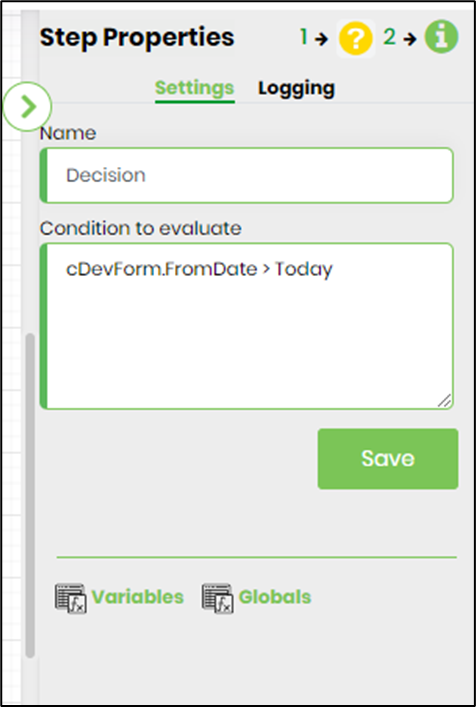In v9.12 using Form Variables, you can access forms and their any field value directly using form variables in the process workflow.
Consider a form designed to accept "leave from work" information like the sample shown below.

Execute a new form instance and submit the details.
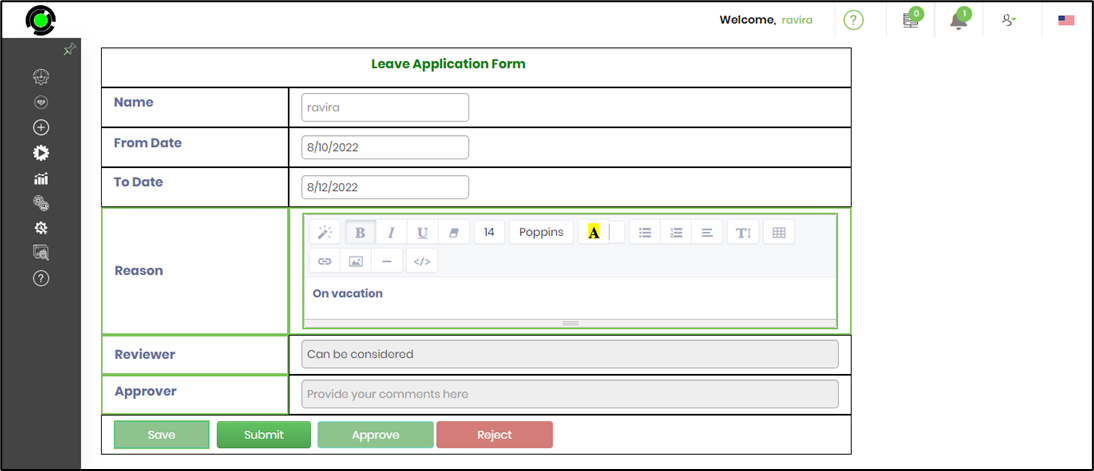
Once the form values are available in the form instance, the next step is to define a process workflow and access it through form variables. The decision step does an evaluation using the form variable values. 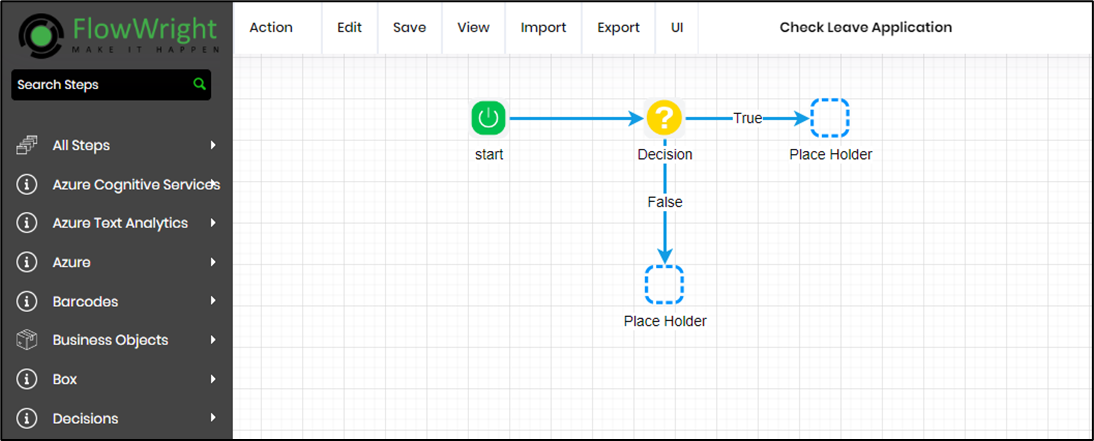
Once the form values are available in the form instance, the next step is to define a process workflow and access it through form variables. A decision step is used to evaluate the form variable values to show the feasibility.
Navigate to Action - Manage Form Variables menu option to ma form schema and define form variables as shown below.

Select the Form Definition using the dropdown list. Add a form variable and click on Add button to confirm. Repeat the steps to define the required number of form variables as shown below. 
Select the variable from the list to view the form schema as shown below.
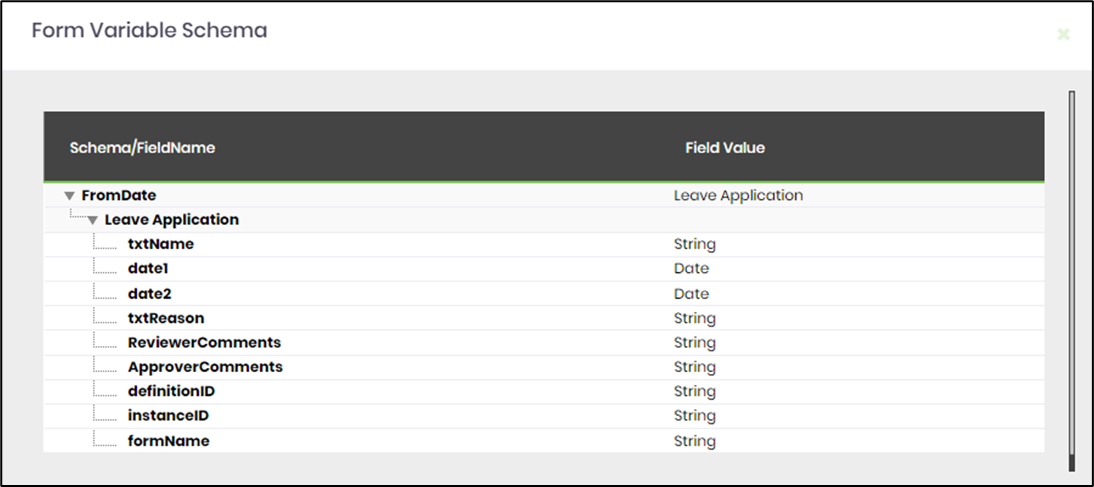
Once Form variables are defined, they should be accessible within the properties of any workflow step. The following keyboard shortcut Alt + F should display a list of all forms defined, similar to variable & globals.The other way to access is to provide type ahead on any control, the type ahead will start with the keyword: cDevForm.
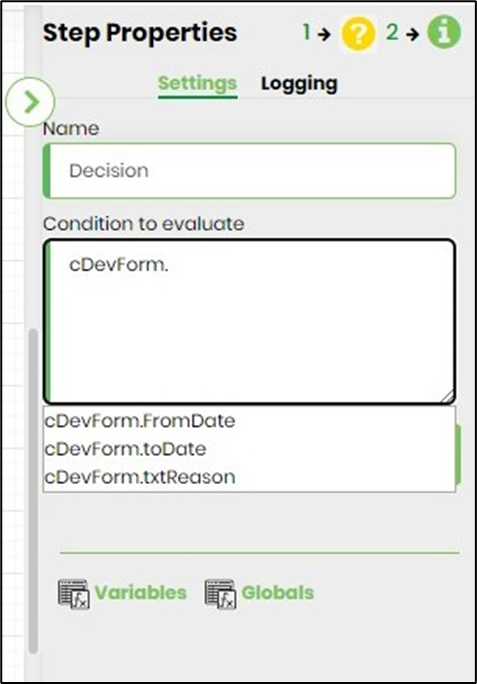
In the above reference, the cDevForm. syntax should display a list of form variables and select a form variable to be used in the workflow step as shown below.