Description:
Renders a date selection control
Design:
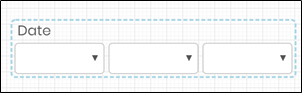
Example:
Let’s build and execute the WidgetDateDef example.
- Create a new form definition called “WidgetDateDef”
- Select the Open Designer checkbox and click the “Create” button
- Drag a Widget Date to the canvas
- Double-click on the Widget Date to view the input / properties. The popup window will appear as shown in the below graphic
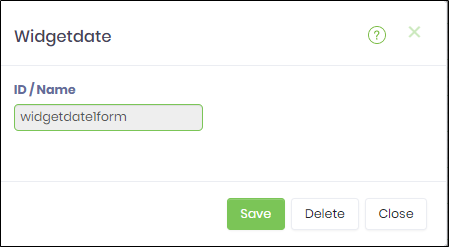
- Double-click on the Month drop-down widget to configure the inputs as shown in the below graphic
 |
 |
- Double-click on the Day drop-down widget to configure the inputs as shown in the below graphic
 |
 |
- Double-click on the Year drop-down widget to configure the inputs as shown in the below graphic
 |
 |
- Click on Save button and Close the popup window
- Navigate to UI menu and Preview the form. The widget will renders a date selection control as shown in the below graphic
