Description:
This widget displays a hyperlink control on the Form.
Inputs
- ID/Name - Name of widget generated by FlowWright
- Hyperlink Name - Enter description for hyperlink text
- URL - Enter the HTTP URL link
- Open Window - Click open the URL in the new window
- Hide - Select the checkbox to Hide (tick mark)
- Tool Tip - Enter information to display on mouse hover on form render
- Styles - Enter the CSS scripts for widget styles
- Apply Classes - Select between custom classes defined
- Save - Save the input values
- Delete - Remove this form widget from the designer page
- Close - Close the input popup window
Design:
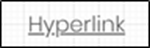
Example:
Let’s build and execute the “HREFDef” example.
- Create a Form Definition called “HREFDef.”
- Drag a “BootstrapGrid, Label, Image, Hyperlink, and Submit” control to the canvas and arrange them as shown below.

- Double-click the “HREF” widget to configure the “Settings” properties. Provide a name for the control, a name for the hyperlink, and a URL to navigate to. Select the checkbox to open the target in a new window. Select the “Hide” checkbox to hide this widget during runtime. Click the Submit button.

- Select the “Styling” tab. Provide the style script and syntax for the CSS styles. Select the classes to apply from the global drop-down list. Click the Save button.

- Double-click the “HREF” widget to configure the “Other” properties. Provide the tool tip text information. Click the Save button.

- Double-click the “HREF” widget to configure the “Globalize” properties. The application will alert you if there is nothing to globalize, as shown below. Otherwise, select the language from the drop-down list and click the Translate button. Click the Save button.

- Save the Form Definition. Select Actions - Create Form Instance menu option. Generate a new Form Instance and select the check box to edit this Form Instance.

- The Form is rendered as shown below. Click the hyperlink to navigate to the website. Click the Submit button to complete.

- Note: The Hyperlink widget can also be initialized through the jQuery expression as below.
$("#href1").attr('href', "http://www.google.com");
- Or, use the UpdateVariable step to initialize the variable.URLpath (string) variable and use the jQuery expression as shown below.
e.URLpath = “http://www.google.com”
$("#href1").attr('href', variable.URLpath);
Definition Sample:
You may download the sample definition(s) from the link here and later import them (drag-and-drop) to your FlowWright Process Definition (XML file) or Form Definition (HTML file) page.
Note: Please verify and complete the process steps for any missing configurations, such as file path references and database connections, after import. Then, save the definition to confirm the changes.
Click here to download the sample file.