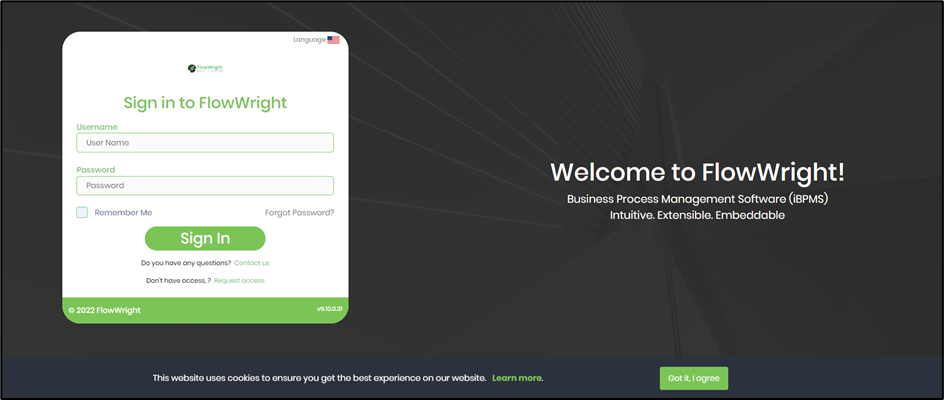As FlowWright admin user, navigate to Status - Settings - Settings Designer menu option.
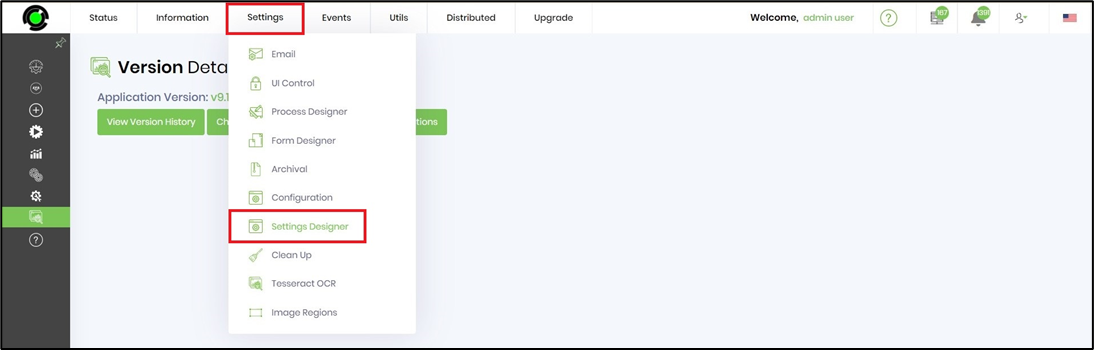
Right click on Application Settings - Create Item - type "CookieConsent" (1 word)

Configure the item values as shown in the image below. The value "yes" consents the user to accept cookies. The value "no" shall not prompt the user to accept cookies.

Cookie Consent can be globalized by navigating to Administration - Globalization - Login.aspx page.
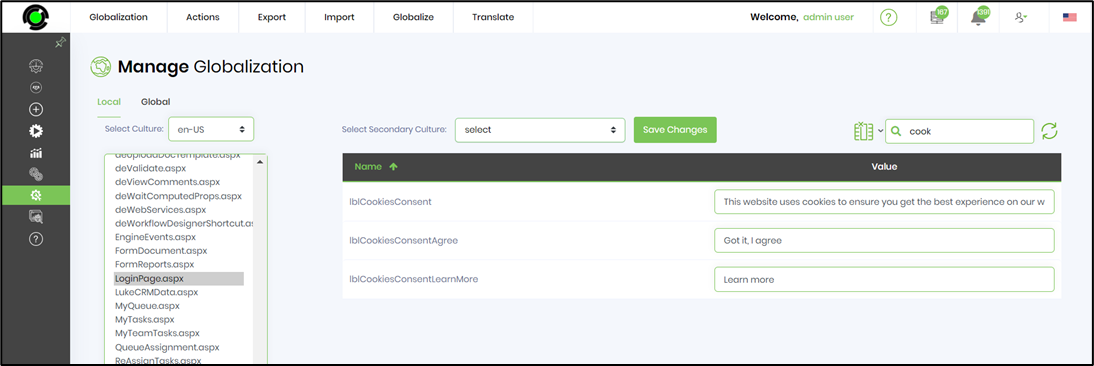
Select the secondary culture from the dropdown. Select the resource and click on Translate - Azure/Google Translate - Resource menu option. This function shall translate the resource value to the secondary culture selected.
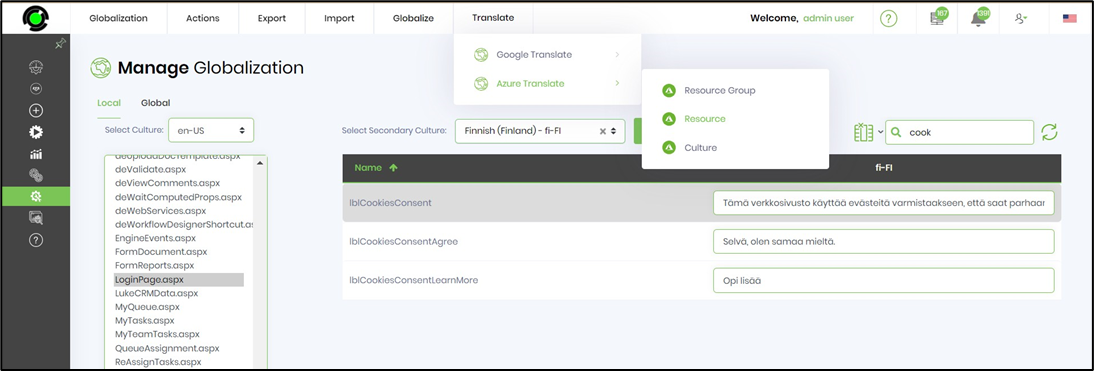
Click on "Save Changes" to confirm the resource globalization.

Confirm the changes. Sign out of FlowWright. Clear the browser's cache. Sign-in to FlowWright again.