This function helps export a form instance such as XML, HTML, Schema, and SQL files.
You should navigate to the Run—Form Instances page and select the instance from the list. You may use the Search textbox to narrow the list. Then, click on the Export menu as shown below.

Export as XML file
Select the form instance from the list and click the Export—XML menu option. The XML file is exported and placed in the local download folder.
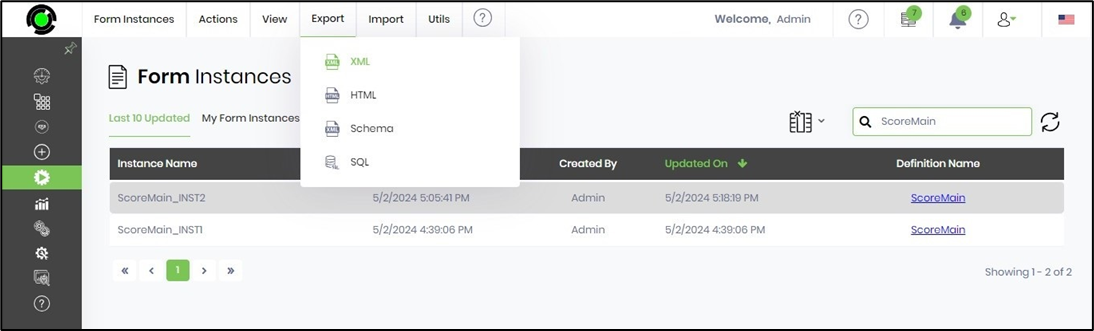
Select the XML file and edit it in Notepad to view its contents, as shown below. Alternatively, you may select this XML file from the download folder and import it back using the Import menu.
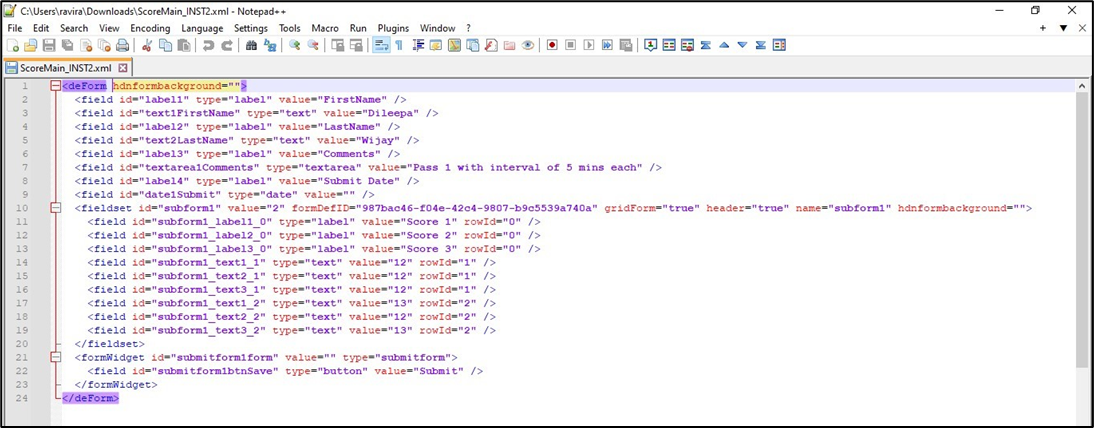
Export as an HTML file
Select the form instance from the list and click the Export—HTML menu option. The HTML file is exported and placed in the local download folder.
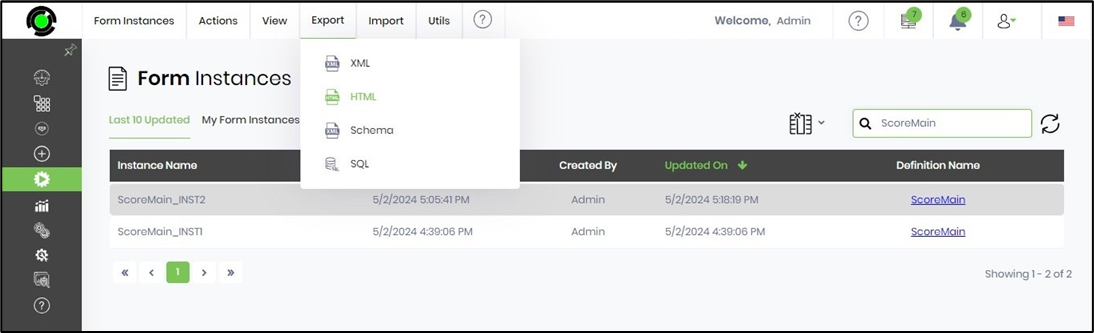
Select the HTML file and edit it in Notepad to view its contents, as shown below.
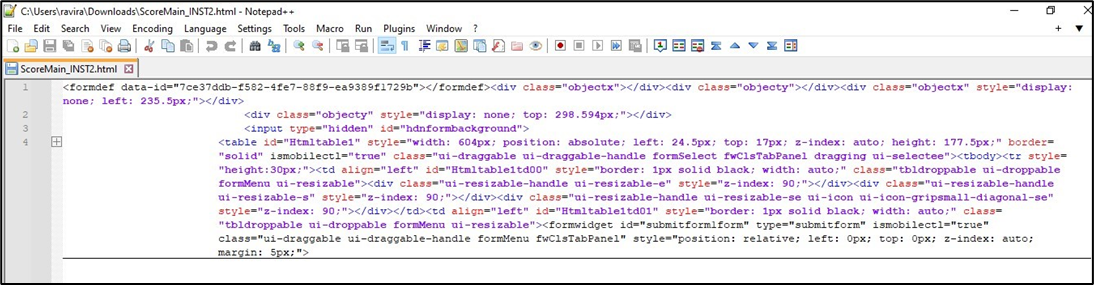
Export as a Schema file
Select the form instance from the list and click the Export—Schema menu option. The schema file is exported and placed in the local download folder.
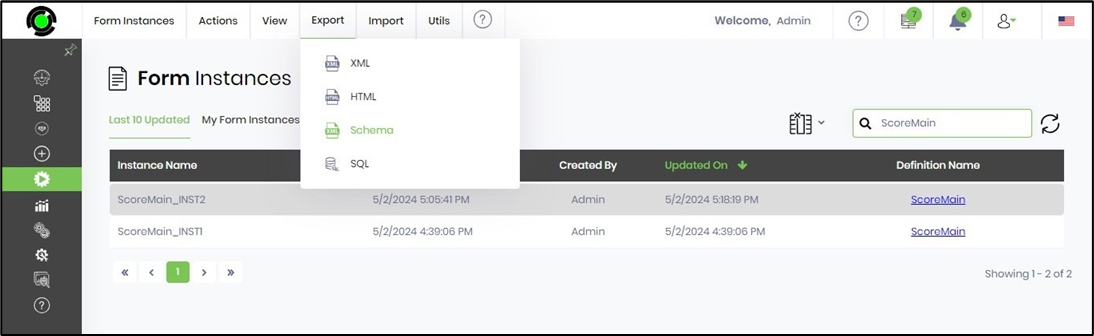
Select and edit the schema file in Notepad to view its contents, as shown below.
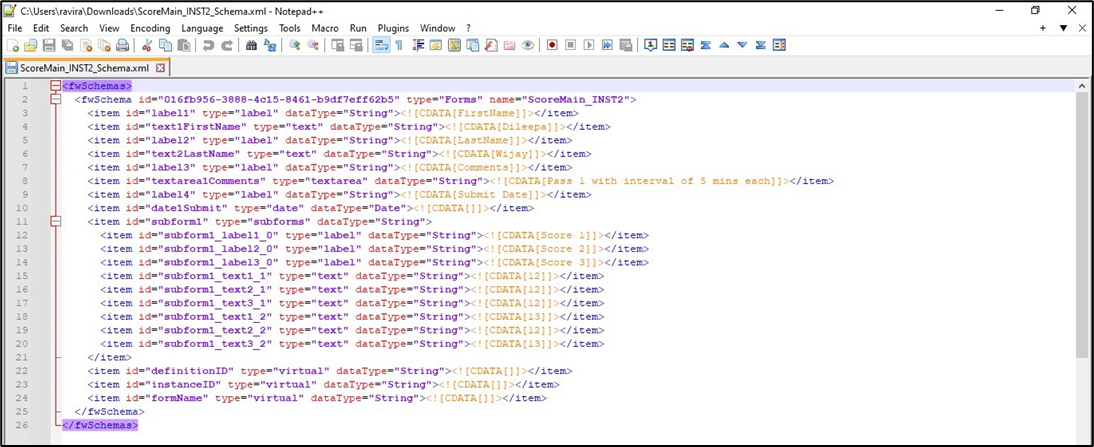
Export as an SQL file
Select the form instance from the list and click the Export—SQL menu option. The SQL file is exported and placed in the local download folder.

Select and edit the SQL file in Notepad to view its contents, as shown below. The syntax can be executed in SQL Management Studio, which inserts a new record in the form instances table.
